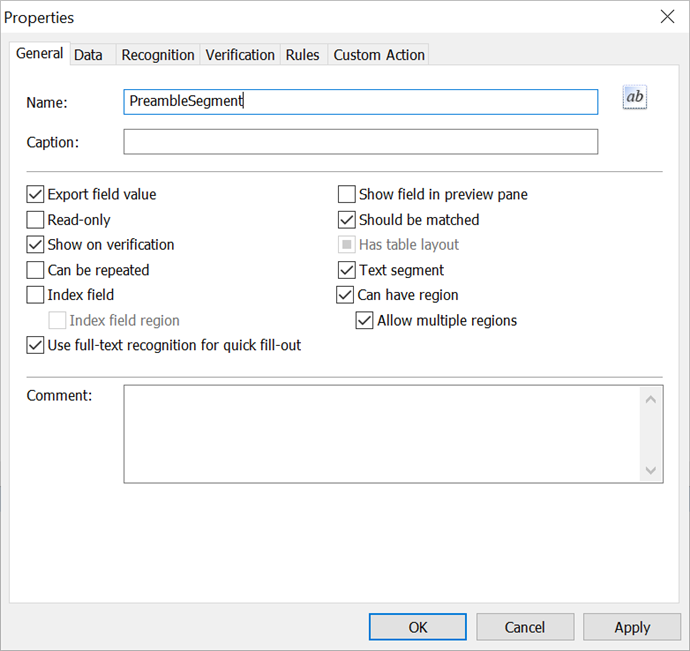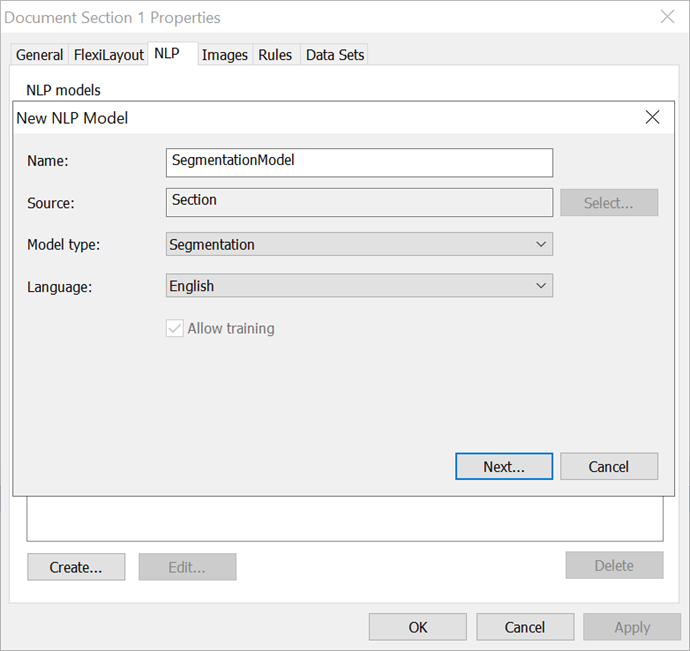Creating NLP models
Creating document fields
For every entity that you want to extract, a corresponding field should be created in the Document Definition. To create a field:
1. In the Document Definition Editor, right-click the Document Section name and select Create Field.
- Create a Texte field.
- On the Général tab, select the Peut comporter une région option.
- In the Nom field, specify a name for the field (for example, PreambleSegment).
 Important ! Field names must not contain spaces or non-English characters or start with a number.
Important ! Field names must not contain spaces or non-English characters or start with a number.
Properties window
Repeat the above steps for each entity.
 Remarque : If segmentation is used, a separate text field should be created for each segment.
Remarque : If segmentation is used, a separate text field should be created for each segment.
For each segment from which entities will be extracted:
- Create a non-repeating field in a repeating group.
- Select the Segment de texte option in the field properties.
- Select the Autoriser plusieurs régions option if some of the segments begin and end on different pages.
Creating a segmentation NLP model
Segmentation improves the accuracy and speed of entity extraction. Segmentation is optional. A special NLP model is required to segment documents.  Important ! You can have only one segmentation model for each document section.
Important ! You can have only one segmentation model for each document section.
To create a segmentation model:
- In the Document Definition Editor, right-click the Document Section name.
- Select Propriétés....
- In the dialog box the opens, click the TLN tab and then click Créer....
- In the Nom field, specify a name for your segmentation model (for example, SegmentationModel).
- In the Model type field, choose Segmentation.
- In the Langue list, select the required language.
Creating a segmentation NLP model
- Click Suivant....
- In the dialog box that opens, specify all the fields into which the segments will be extracted.
- Click OK.
Once you have created a segmentation model, you need to train it on some sample documents.
 Remarque : The Autoriser l'apprentissage option allows you to train your NLP model during document processing. Your NLP model will be trained when you train field extraction using a field extraction training batch. Training results can be either disabled or deleted. To disable training results, right-click the training batch and select the Désactivé item on the shortcut menu. To delete training results, right-click the training batch and select the Supprimer item on the shortcut menu.
Remarque : The Autoriser l'apprentissage option allows you to train your NLP model during document processing. Your NLP model will be trained when you train field extraction using a field extraction training batch. Training results can be either disabled or deleted. To disable training results, right-click the training batch and select the Désactivé item on the shortcut menu. To delete training results, right-click the training batch and select the Supprimer item on the shortcut menu.
Creating an entity extraction NLP model
To extract entities, you need an entity extraction NLP model that has been trained on manually marked up documents. To create an NLP model:
- In the Document Definition Editor, open the document section properties and click the TLN tab.
- Click Créer....
- Specify a Nom for your NLP model (for example, EntitiesExtraction).
- For the data source, select either a section (if no segmentation is used) or a segment (if have chosen to use segmentation).
- In the Type de modèle field, choose Extraction.
- In the Langue list, select the required language.
- Click Suivant....
- Choose the result fields that will be extracted from the selected document section or segment.
Repeat steps 1 through 9 for each document segment or section from which entities should be extracted.
- Click Document Definition > Enregistrer to save your Document Definition.
- Click Document Definition > Fermer to close the Document Definition editor.
- Click Document Definition > Publier to publish your Document Definition.
Once you have created an entity extraction NLP model, you need to train it on some sample documents.
 Remarque : The Autoriser l'apprentissage option allows you to train your NLP model during document processing. Your NLP model will be trained when you train field extraction using a field extraction training batch. Training results can either be disabled or deleted. To disable training results, right-click the batch and select the Désactivé item on the shortcut menu. To delete training results, right-click the batch and select the Supprimer item on the shortcut menu.
Remarque : The Autoriser l'apprentissage option allows you to train your NLP model during document processing. Your NLP model will be trained when you train field extraction using a field extraction training batch. Training results can either be disabled or deleted. To disable training results, right-click the batch and select the Désactivé item on the shortcut menu. To delete training results, right-click the batch and select the Supprimer item on the shortcut menu.
4/12/2024 6:16:04 PM