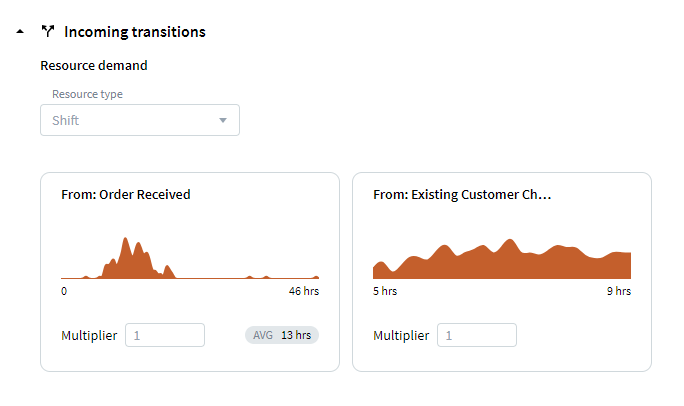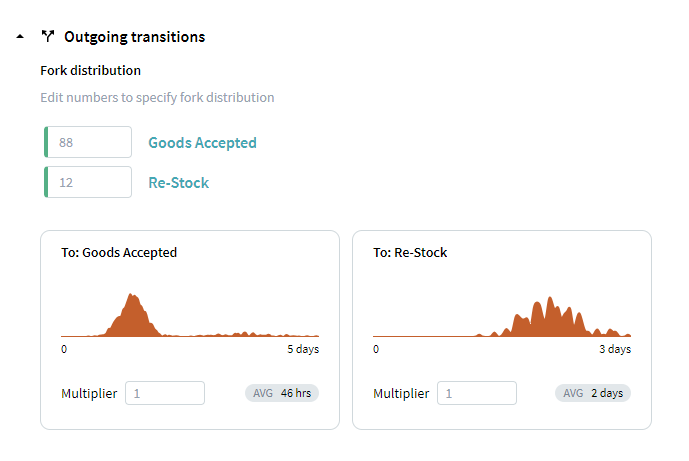For Incoming transitions, you can modify the time the process needs to get to this node from the previous event, i.e. the processing time, and resources this step requires.
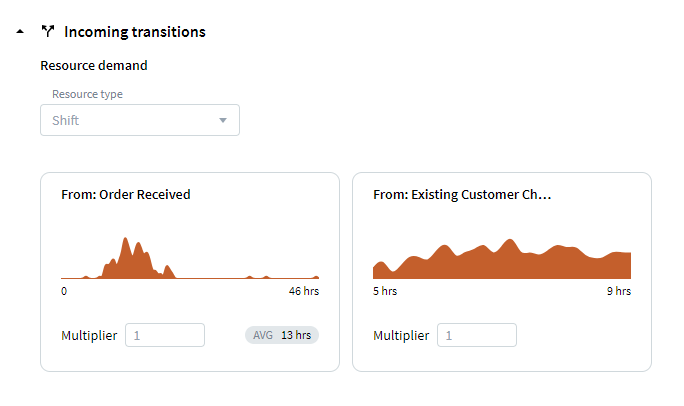
- Select Resource type.
Select a resource, which the event requires to be executed. The simulation proceeds from any previous event to this one only if an instance of the required resource is available. If there are no available resources, the transition does not happen until one becomes free.
For example, there is a call center with a potential lack of staff in a certain office. You may see that a lot of calls went on hold. Alter Resource demand for events to add new potential call center operators to see how it affects the process.
Note. The time difference between the previous event and the one with the configured resource demand contains both the processing time and the time spent waiting for the resource.
- Alter the processing time.
- Change the Multiplier value to increase or decrease the processing time for the transition.
As processing time, the application generates a random value in the range of the histogram values, which is then multiplied by the specified Multiplier value. This allows a user to set longer or shorter processing times compared to the mined data.
For example, set 2 for Multiplier to simulate a transition 2 times longer.
- Click the histogram to display the processing time distribution of the related transition. Adjust the slider to cut off the extreme values and click Apply to save the changes.
- To undo the processing time changes, click Reset on the histogram in the Node pane.
All changes are automatically applied to the schema. If the processing time is changed, the transition becomes orange. If you configure a resource demand, the frame of the node becomes orange.