Task Schema
Task schema is a powerful visualization tool that allows you to have a new look at tasks workflow. It is a graph that displays as nodes which applications, forms, and controls are involved while performing a certain task.
Task schema is generated by the program for each task separately. To display a schema:
- Select a task in the Automation candidates table.
- Choose Task schema in the analysis drop-down list.
Note. To generate a schema for another task, select it in the Task list.

Schema structure
Task schema is a graph that consists of nodes and connections between them. Nodes represent involved applications, forms, and controls depending on the opened level. Transitions display connections between nodes and the percentage of their frequency within the task.
The schema has a hierarchical structure. Double-click the node to see a lower level. The graph will be restructured and will show involved low-level nodes. A schema consists of:
- Application level
Displays applications as nodes of the graph. - Form level
Shows applications and used forms within them as nodes of the schema. When you open this level, the graph restructures to show the used forms within applications as additional nodes of the schema. - Control level
Shows controls of the selected form as a separate graph in a new window. To go to the control level, double-click a form. A window will open where involved controls are also displayed as a graph.
The program creates a schema according to the task definition. After schema generation, you see applications as nodes and transitions between them. To expand an application node and see forms within it, double-click the application node. To collapse a level, click the icon near an expanded application node:
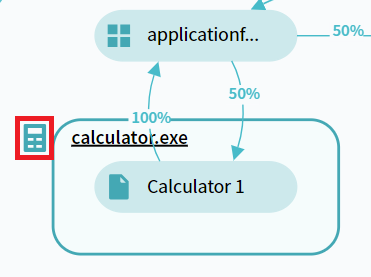
Task schema usage
In addition to task visualization, Task schema allows to:
- Adjust nodes and review subtask structure.
For details, see Task Schema Customization Options. - Prepare and export a task as PDD.
For details, see Export to PDD.
05.09.2024 16:23:54