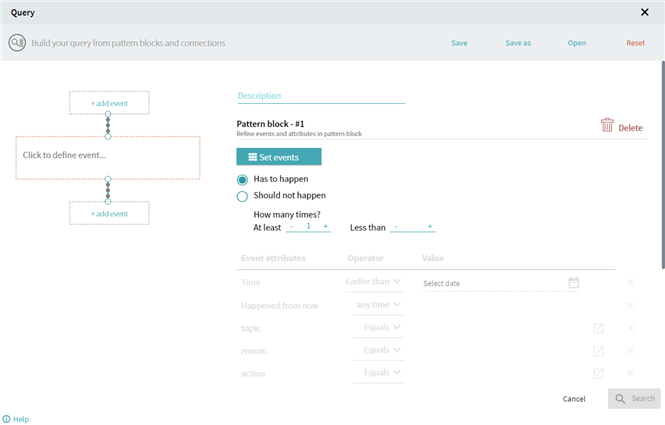Query
Overview
Query is a tool that allows to find certain data by filtering by specific criteria. You can easily define complex search functions through the Query analysis tool using a simple point-and-click configuration. The program will find timelines that match the set conditions with sub-second response time.
The Query tool allows you to quickly and easily define complex searches based on events, their attributes, event ordering, time gaps, as well as including events that failed to happen.
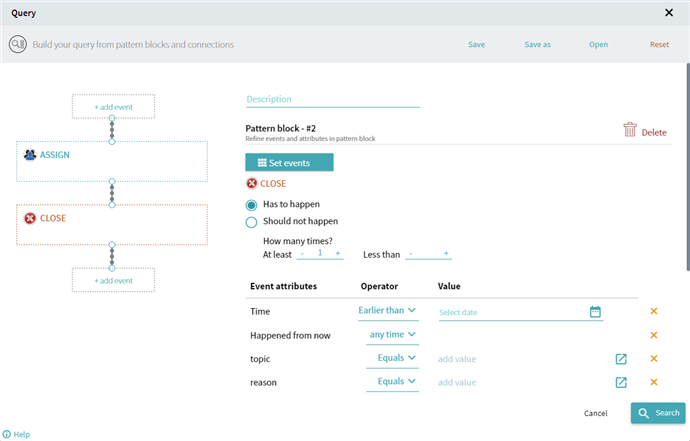
Configure and perform Query search
- Open a Query form
Find the icon in Filtering tools at the top of the program and click on it.
icon in Filtering tools at the top of the program and click on it. - Set events
Click on an empty pattern block to add events. If needed, you can then click Set events on the right to modify the set of added events.
Note. If you added several events in one block, further settings will be applied to all the events included in the block and shown within the block frame. - Set the event occurrence
Choose Has to happen option if you want to include the event into search result obligatorily or Should not happen to exclude. You can also set minimum or maximum number of the event occurrence for a more precise filtering by defining At least or Less than values. - Configure the Event attributes
Choose Operator from a drop-down list for the needed attribute, then fill the Value fields. Operator options may vary depending on the attribute type: String, Date, Number, Boolean. To clean a field, click .
.
The following attributes are present by default in any project: - Time - to filter the events that happened within a certain period: Earlier than or Later than a set date, or Between two set dates.
- Happened from now - to see events that happened within a certain time frame before the Query search is executed: More than or Less than a set time range or Any time from the query creation.
Values input modes
- Configure connections between events
- Click dots between two events to configure connections.
- Select whether other events can happen in between the selected events, or if they need to be directly followed by one another.
- Specify how much time should pass between the connected events.
- If needed, you can also insert a new event between selected ones by clicking on + add event.
- Save query
Click Save to be able to use this query configuration in the future. - Execute search
Click Search to filter the timelines.
Example
05.09.2024 16:23:54
 and
and  correspondingly.
correspondingly.