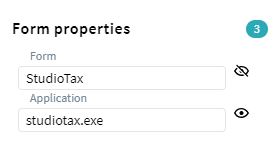Ignored Elements
While recording user actions, logged information can contain elements, that are not related to the current task. For example, a user can open a messenger to read an urgent message. You can choose to ignore applications, certain forms, or types of events in task definitions. These elements are not deleted from the log but are not taken into consideration when defining tasks. The ignored forms and applications are grayed out in the log. Timeline does not show ignored elements in task definitions.
Ignored element rules are applied to all logs in the project. The element that has all parts ignored also becomes ignored. For example, if you ignore all forms with the application, this application will be ignored. The same rule works for all controls ignored within the form.
How to ignore forms and applications
You can ignore an application with all forms or the form itself using the following project units:
in Task editor
in Form editor
How to ignore types of events
Some user actions may not be useful for analysis, for example, changing tabs or opening a new window. Each control in the log refers to one of the event types: navigation or execution. To an event type:
- Click Ignored items in Definition editor.
- Select events to ignore from the lists.
- Click Apply.
All controls that belong to the marked event type will be ignored across all logs in the project.
How to cancel ignoring
At the bottom of Definition editor, click Ignored items to see the whole list of ignored elements in logs. To cancel ignoring:
- Remove elements from the ignored lists:
- Deselect event types.
- Click Ignored user items and remove forms and applications from the list: hover over the desired element and click the appeared bin icon.
- Once finished, click Apply.
You can also revert ignoring of forms and applications in Task editor or Form editor. Just click the eye icon near the needed element again to return it to the definitions.
9/5/2024 4:23:54 PM