Change case
The Change case operation changes the value of a field to upper case or to lower case. You can use this operation to ensure consistency in your data (for example, you may wish all UK national insurance numbers to contain only upper-case letters).
Important. This operation can only be applied to values of type string.
Configuring the operation
- In the Columns(s) drop-down list, select the columns that you need to modify. You can also click Select all if you need to select all the columns.
- Select the desired case (UPPER or lower).
-
If required, you can use a filter and also preview the results of the operation
- Click Save. The Edit Operation window will close and the new operation will appear in the Operations pane.
Important. This operation does not create a new column. All changes are made to the data in the existing column(s).
Configuration example
Task: Change all event names to upper case for consistency. Currently, lower case, all caps, and random caps are used, for example: order RECEIVED, goodS Shipped.
Solution: Select the columns with event names. Then change the names to upper case.
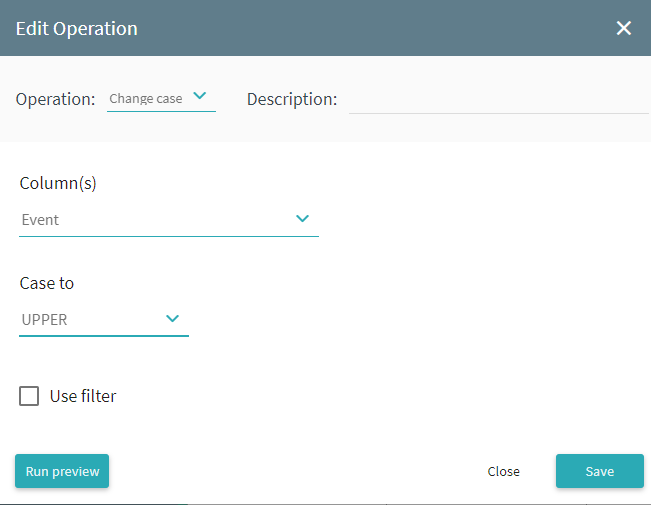
Result: The table below shows the data in the original fields and the resulting data obtained by running the operation.
| Before | After |
|---|---|
| order Hold | ORDER HOLD |
| Create invoice | CREATE INVOICE |
| stock CheCK | STOCK CHECK |
9/5/2024 4:23:54 PM