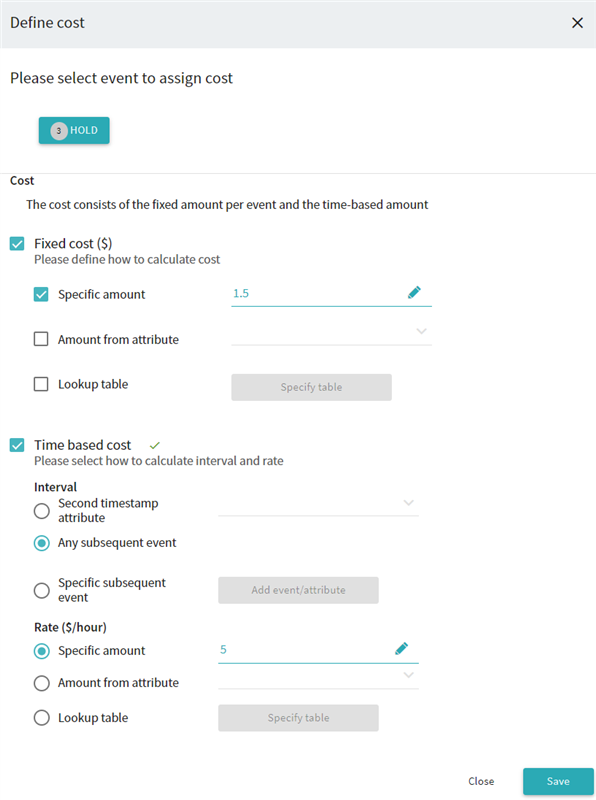How to Configure Costs
Only one event can be selected at a time within a single configuration. To define costs for several events you need to create separate configurations for them one by one. Also, a single event can have only one cost configuration applied to it at a time.
To create a cost configuration for an event:
- Click
 > Project configuration > Cost configuration
> Project configuration > Cost configuration
The Timeline сosts window opens with the list of existing configurations. You can create multiple costs, modify them, and delete individual ones. - Specify Currency
Provide an identifier of a currency you want to apply to the project. All costs, already created and new ones, will have it. You can use currency symbols or codes of up to three characters. - Click +Add to create a new cost
A new Define cost window opens, where you can set a cost for an event. - Click Select event
Choose one event from the appeared list for which you want to provide cost. Further configuration settings become available only after you select an event. If there is already a cost provided for an event, it appears grayed out in the event list and you cannot select it at this step. - Proceed with cost settings
These settings can be divided into two groups: fixed or time-dependent. However, you can apply both groups to the same event simultaneously and create a complex configuration based on different dependencies. Extend the sections below for details on these setting groups.
Define Fixed cost
Define Time based cost
- Save new costs
Click Save to finish the configuration of the cost and close the Define cost window. - Apply new costs
Click Calculate and save in the Timeline costs window to apply the newly configured cost to the project. The program will compute the cost-related information.
Show Costs usage example
9/5/2024 4:23:54 PM