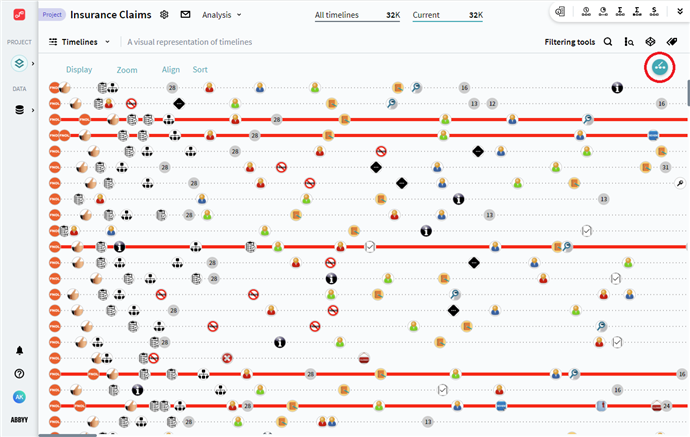Dealing with Classifications
Filtering timelines by Categories
Timelines can be filtered based on created classifications. This allows you to focus your analysis on certain patterns in your processes.
To apply a classification as a filter, you need to click ![]() related to it. You will be presented with a list of categories belonging to this classification. Choose whether to include all of them in filtering, or select only those that are needed for your current analysis task. After making your choice, click Apply.
related to it. You will be presented with a list of categories belonging to this classification. Choose whether to include all of them in filtering, or select only those that are needed for your current analysis task. After making your choice, click Apply.
As a result, a filter by the selected classification will be applied to the current timeline set. You can find it by opening the Current section in the top center pane of the application interface. The resulting set will contain only those timelines, which meet the requirements of the selected classifications and its categories you chose to include.
Coloring timelines
When you create a classification, each category, including the default one, gets a color assigned to it. These colors then can be used to highlight timelines that belong to these categories in Timelines analysis module. This is an option of a visual division for timeline groups, which can help with some high-level observations when reviewing process instances. To apply coloring:
- Click
 , a Timeline coloring window opens.
, a Timeline coloring window opens. - Select a classification that you want to use as a coloring pattern. It will be applied immediately and will use all categories within the selected classification, including the default one if it was created.
Note. Only one classification can be selected at a time.
If you no longer need timelines to be highlighted, click Clear coloring. You can also access the list of classifications and edit it by clicking Open classifications in the Timeline coloring window.
9/5/2024 4:23:54 PM