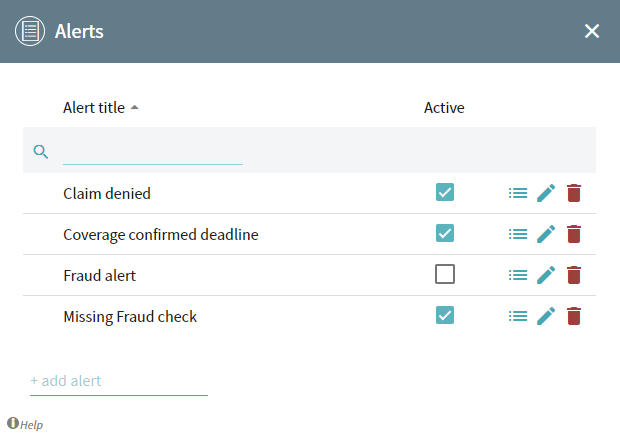Alerts
Overview
Alerts are used to notify human workers or IT systems of something occurring, or perhaps not occurring in the process. For example, you may want to be notified when any timelines match some conditions. In such cases, you can create an Alert in the application. Once the alert conditions are met for some timelines, the application creates a message and sends it to users or notifies an IT system via a webhook.
Basic steps to receive Alerts
Follow the guideline below to configure and receive alerts:
- Add and configure an alert.
To open the tool, click > Project configuration > Alerts. The Alerts window shows the list of existing alerts.
> Project configuration > Alerts. The Alerts window shows the list of existing alerts.Show the Alerts window
- Make sure an alert is Active and upload data to the project.
Timeline goes through the list of active alerts and checks the conditions for each of them. If the alert finds matched timelines, the application creates a new alert message. Notification about the message is sent to all recipients you specify while configuring.
Please refer to the How to Create and Execute Alert section for guidelines.
Alert reports
You may be notified about received alerts via:
- Timeline Inbox.
When the alerts are triggered, the application indicates unread messages. To open the list of messages, click next to the project name.
next to the project name.
For more information, see Alert Notifications. - SMS or e-mail.
The e-mail contains a link to a project with the matched timelines filter applied. E-mails are sent to all specified recipients. If configured, SMS is sent informing about alert execution.
For more information, see Alert Notifications. - Webhooks, using POST or SOAP method.
For more information, see:
Configure Alert Using POST Method
Configure Alert Using SOAP Method
05.09.2024 16:23:54