Event Style and Category
You can highlight events in the analysis modules and on schemas to make them more noticeable. You can either use the icons provided with the platform (see available icon sets below) or upload your own, or simply use coloring to make events stand out. This allows you to pinpoint specific events or emphasize critical ones in the workflow easily.
To access the icons configuration, open the Select events window. To open it, use one of the options below:
- Click
 > Project configuration > Events.
> Project configuration > Events. - Click the Events icon in the Metrics toolbar.
- Click the Events section in the Metrics panel.
How to set event style
To adjust event representation in the project:
- In the Select events window, click the circle with an index number near the event name. The window with settings opens.
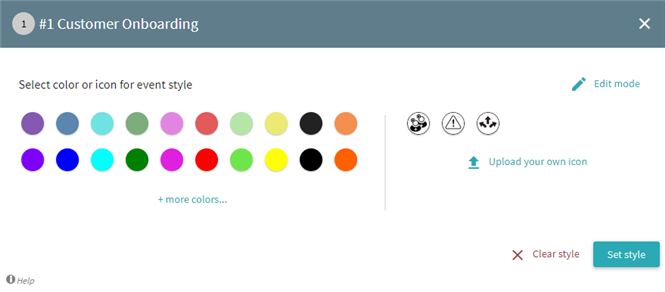
- Select one of the event styles:
- A color.
Choose a color from the collection.
To add new colors, click +more colors... . Enter a color hex code or select a new color from the palette. Then click Add to save the new color to the collection. - An icon.
- Click Upload your own icon and choose files to upload.
Note. To delete uploaded icons click Edit mode and then click the red cross near the icon. After you finished, click Done editing. - Choose one of the uploaded from the collection on the right.
- Once you select a style, it is shown in the top right corner of the settings window.
- To apply the selected icon style, click Set style. To remove the event style, click Clear style.
How to set event category
You can create a Category for events and assign an event style to multiple events. To do it:
- Open the Select events window.
- In the add category field, type a name and click Enter.
A new category with the specified name will be created. - Click the gray circle near the new category.
- Set a category style. Follow the workflow from How to set event style above.
- Assign a category for events. To do it, select the category name in the Category column from the drop-down list.
In case an event has both its own style and a category assigned, the event style will have a display priority.
Icons for download
To customize events, you can use icons for download below. These zipped files contain PNG/JPG image files.
05.09.2024 16:23:54