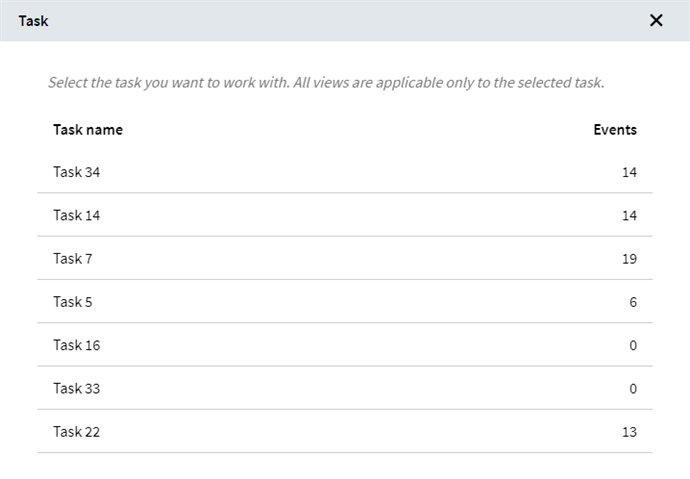Filters
The top center pane of the application provides a workspace for interacting with different filters. In Process Analysis and Task Mining projects this pane looks differently. In addition to the currently applied and set filters, a Task Mining project pane has a task filtration area.
Hover over any section at the top center pane to see additional information, such as the percentage of the currently selected timelines in comparison with the selected set or all timelines.
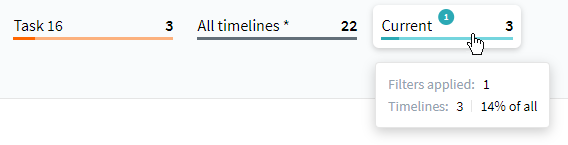
Follow the descriptions below to learn more information about the pane sections:
- Set
This filter shows the name of the selected set. By default, the All timelines option is selected. Click this block to open the Sets window.
Here you can manage created sets, switch between them, and delete or export timelines belonging to the selected set.
In the Sets window, click on the set name to select it. When you select a set, filters that define it are displayed in the Current section.
For more information about sets and their management, see Timeline Sets.
Important. To perform some actions, such as timelines' deletion, a user must have the Data manager role or higher in the project. To learn more about project roles, see Accounts, User Roles & Permissions. - Current
The section is always named Current. The number in the colored circle shows the quantity of active filters. Click this block to open the Filters window.
The Current block shows the number of timelines that suits all the applied filters. The same number of timelines is shown when you save filters as a set. For instructions on the set creation, see How to create Set.Show the Filters window with descriptions
- Task
This section is available only for Task Mining projects. It shows the name of the selected task. By default, the All tasks option is shown. Click this block to open the Task window.Show the Task window with descriptions
Effects of Current filters
The Current section displays all applied filters including unsaved filters. Analysis tools are based on the information that is currently in the focus, in other words, filtered according to the rules of the Current section.
For example, the Simulation feature mines the process behavior based on timelines corresponding to filters in the Current section. Another example is a schema in Milestone view that uses currently applied filters to show nodes and transitions' statistics.
For details, see:
Milestone View
Simulation
05.09.2024 16:23:54
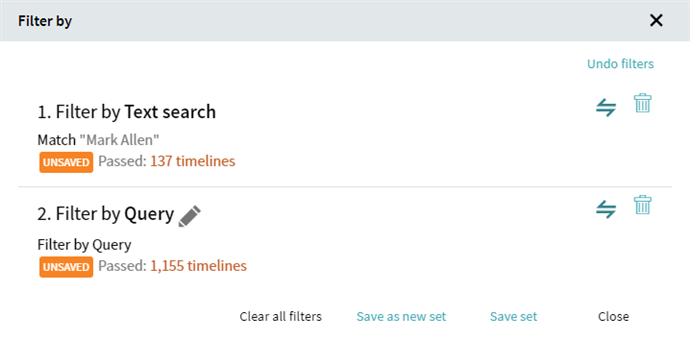
 .
. . This will apply a filter that searches for timelines that do not correspond to filtering conditions.
. This will apply a filter that searches for timelines that do not correspond to filtering conditions.