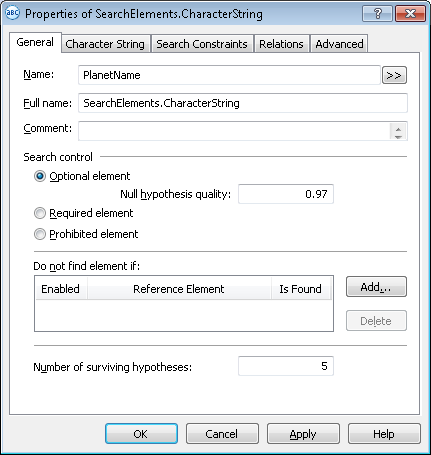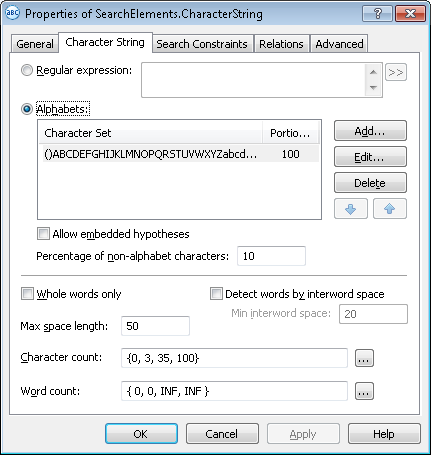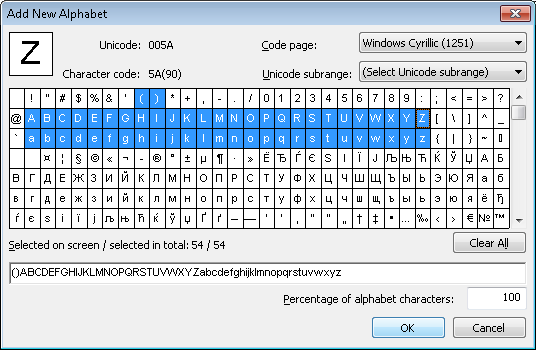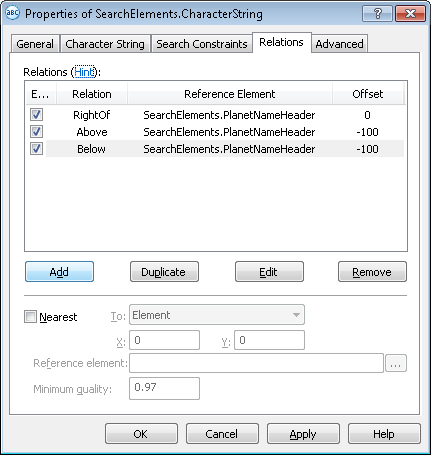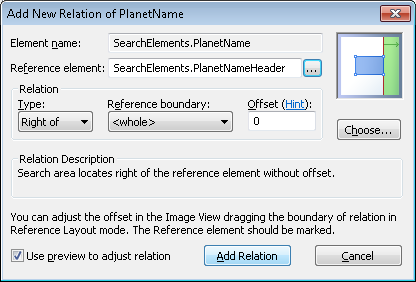Sample 1. Step 12: Describing the YOUR PLANET NAME field with a PlanetName element
We assume that the YOUR PLANET NAME field always contains only one line. Since, unlike the field name, the data in this field are not fixed, you must define it as a Character String element.
To create the PlanetName element:
- Create an element of type Character String and name it PlanetName.
Show me...
- Click the Character String tab.
Show me...
- Set the alphabet, i.e. all the characters that may be encountered in the names of planets and their satellites. Judging by the test images, the alphabet consists of English letters and parentheses. To set the alphabet, click the Add... button and select the required characters in the Add New Alphabet dialog box.
 Note.The selected characters will be displayed in the Character Set column, (Character String tab, Alphabets field).
Note.The selected characters will be displayed in the Character Set column, (Character String tab, Alphabets field). - Set the Percentage of alphabet characters to 100. This means that the program will take into account only the characters of the current element when looking for the object corresponding to PlanetName element.
Show me...
 Note.Generally, you can specify several alphabets for one element. In the Percentage of alphabet characters field, specify the maximum percentage of the characters of each alphabet in the element.
Note.Generally, you can specify several alphabets for one element. In the Percentage of alphabet characters field, specify the maximum percentage of the characters of each alphabet in the element.
- Clear the Allow embedded hypotheses box. This will allow the program to formulate hypotheses which have the maximum length and meet all the search criteria. Otherwise the program may formulate several embedded hypotheses, each consisting of portions of one of the selected alphabets (taking into account the allowed percentage of non-alphabet characters).
- In the Percentage of non-alphabet characters field set the maximum percentage of non-alphabet characters to 10%.
 Note.This value can only be selected by trial and error and can be changed when adjusting the FlexiLayout.
Note.This value can only be selected by trial and error and can be changed when adjusting the FlexiLayout. - In the Character count field, specify this fuzzy range: {0, 3, 35, 100}. This is an estimation of the length of the string of characters. We assume that the possible names of planets may have from 3 to 35 characters. Any hypotheses outside this range will be penalized.
 Note.This value can only be selected by method of trial and error and can be changed when adjusting the FlexiLayout.
Note.This value can only be selected by method of trial and error and can be changed when adjusting the FlexiLayout. - Click the Relations tab.
Show me...
- Use the PlanetNameHeader element as the reference element for the PlanetName element. The name of the planet will always be to the right of the field name and will be located on the same level with the name. Therefore, you must specify the location of the element relative to the name and to the name's top and bottom boundaries. Otherwise, the program will formulate a valid hypotheses for any text fragment that consists of characters of the set alphabet, even if it is located higher or lower than the name.
To sum up: the program must look for the name of the planet described by the PlanetName element to the right of the field name specified as the PlanetNameHeader element and located on the same level with the PlanetNameHeader element. - Specify that the PlanetName element is located to the right of the PlanetNameHeader element.
For this, click the Add button and in the dialog box that opens select PlanetNameHeader in the Reference element field. From the Type drop-down list, select Right of and leave the default value of the Offset field equal to 0. Click the Add Relation button.
Show me...
- Specify that the PlanetName element is located not lower than the PlanetNameHeader element. For this, click the Add button and in the dialog box that opens select PlanetNameHeader in the Reference element field. In the Type drop-down list, select Above and set Offset to -100 (this value can only be selected by trial and error). This will give the program some leeway when detecting the position of the element relative to the name. The negative Offset value means that the element is located above the bottom boundary of the name. Click the Add Relation button.
- Specify that the PlanetName element is located not higher than the PlanetNameHeader element.
For this, click the Add button and in the dialog box that opens select PlanetNameHeader in the Reference element field. In the Type drop-down list, select Below and set Offset to -100 (this value can only be selected by trial and error). This will give the program some leeway when detecting the position of the element relative to the name. The negative Offset value means that the element is located below the top boundary of the name. Click the Add Relation button. Note.If you select <whole> in the Reference boundary field, positive Offset values allow you to specify only the following locations: to the right of the right-hand boundary of the element, to the left of the left-hand boundary of the element, higher than the top boundary of the element, or lower than the bottom boundary of the element. If you select Top and Bottom in the Reference boundary field, positive Offset values will limit the search area by the top and bottom boundaries of the element and exclude hypotheses which go beyond the top and bottom boundaries of the name of the field.
Note.If you select <whole> in the Reference boundary field, positive Offset values allow you to specify only the following locations: to the right of the right-hand boundary of the element, to the left of the left-hand boundary of the element, higher than the top boundary of the element, or lower than the bottom boundary of the element. If you select Top and Bottom in the Reference boundary field, positive Offset values will limit the search area by the top and bottom boundaries of the element and exclude hypotheses which go beyond the top and bottom boundaries of the name of the field.
12.04.2024 18:16:02