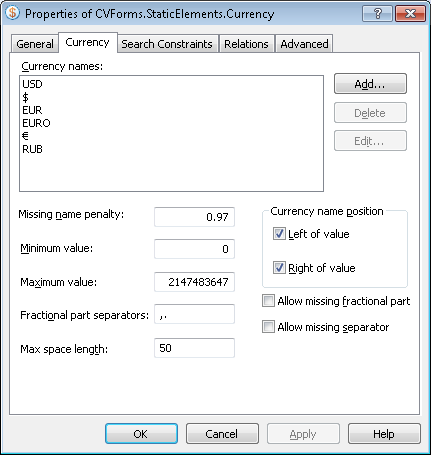Currency
Currency is an element of a FlexiLayout which describes numerical values with a fractional part which has two digits or none at all. By default, the program allows the '-' symbol to be substituted for the fractional part, i.e. it will interpret 12.- as 12.00. The integer part of the number can be divided into orders. The default separators of the orders are . , ' and a space. The number may have a prefix or a suffix - a text element preceding or following the number. The prefix must be located on the same line as the number. This format is typical for sums of money, where prefixes are the names of currencies.
Currency are marked with ![]() in the FlexiLayout tree.
in the FlexiLayout tree.
The properties of a Currency element
Click the Currency tab in the Properties dialog box to describe the corresponding object. To open the Properties dialog box, right-click the element in the FlexiLayout tree and select Properties... from the shortcut menu.
Show Properties dialog box, Currency tab
To find the numerical value of the sum, you need to specify the following properties of the Currency element:
- Currency names
contains the list of possible currency names. The name of the currency may be a word or phrase or a symbol such as $ or ¥. - To add a currency name to the list, click the Add... button and in the Add Currency Name dialog box, enter the name of the currency;
- To change a currency name, click Edit... and in the Edit Currency Name dialog box, make the necessary changes to the name of the currency;
- To delete a currency, select it in the list and click Delete.
- Missing name penalty
specifies a penalty coefficient (a number from 0 to 1) by which the quality of the hypothesis will be multiplied if the program fails to find the specified name of the currency. - Minimum value
sets the minimum value of the sum. - Maximum value
sets the maximum value of the sum. - Fractional part separators
the symbols that can be used to separate the integer and fractional part of the sum. A separator may consist of only one symbol. By default, the list of allowed separators includes ' , ', ' . ', and a space. When you enter separator symbols, do not separate them by commas or spaces. - Max space length
specifies the maximum allowed absolute length of the space inside the detected object. The space length is measured in the user-defined units of measurement. When looking for the text, the program will add characters to the string until the distance between the neighboring character reaches the value in the Max space length field. - Currency name position
the position of the currency symbol relative to the numerical value - Left of value or Right of value . - Allow missing fractional part
specifies whether the fractional part of the number is obligatory or not. If this option is selected, the program will find such numbers as '12.' and '12.-'. - Allow missing separator
specifies whether the fractional part separator is obligatory or not. If this option is selected, the program may find integers without separators.
See also:
Creating and deleting elements
4/12/2024 6:16:02 PM