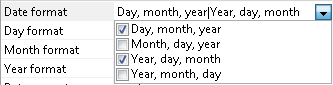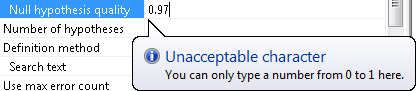The Properties pane contains information about the currently selected element. This can be a page, tree node, or a marked-up element of an image. You can edit a parameter displayed in this pane by clicking its value in the Value column. The way the value is edited varies between different types of parameters.
Uneditable parameters

The values of these parameters cannot be changed in the Properties pane. They are displayed in gray and can only be selected and copied. Uneditable parameters include element types, the number of child elements, and classification statistics.
Sinle-line text

These parameters are edited in a single-line, unconstrained text box. New values will be checked when you try to set them. If the new value is incorrect, an error message will be displayed in the text box, unless you are editing an element's name. Incorrect element names will be replaced with the default value.
Drop-down list

The value of these parameters can be selected from a drop-down list. You can type the value, but it will be ignored if it does not match any of the items in the list.
Complex parameters
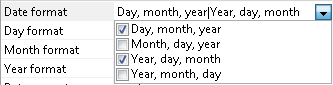
Complex parameters are edited by selecting items from a drop-down list. The value of a complex parameter can be made up of several pre-determined values. The text box contains the selected values separated by a vertical line. Values can be typed, and all incorrect values specified in this way will be ignored when the value of the parameter is set.
Integers

Parameters of this type are edited in a text box with buttons for increasing and decreasing the value. Values can be typed, and new values are checked, including a check against a range of acceptable values. A notification will be displayed if a value is incorrect.
Numbers
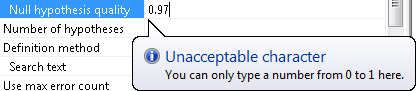
Parameters of this type are edited in a standard text box. New values are checked, including a check against a range of acceptable values. A notification will be displayed if a value is incorrect.
Percentages

The editor for percentages is the same as the editor for numbers, except the value is always followed by a percent sign.
Distance in custom units
This editor looks exactly the same as the numbers editor. The value will be updated if the measurement unit is changed.
FlexiLayout element

To edit parameters of this type, click the  button next to the text box. A dialog box in which you can select a tree node will open. Incorrect element names specified by the user will be ignored.
button next to the text box. A dialog box in which you can select a tree node will open. Incorrect element names specified by the user will be ignored.
File

To edit these parameters, click the  button next to the text box. A dialog box in which you can select a file will open. Manually specified values are not checked.
button next to the text box. A dialog box in which you can select a file will open. Manually specified values are not checked.
Recognition language

Click the  button next to the text box to edit parameters of this type. A dialog box in which you can select recognition languages will open. The text box contains languages separated by vertical lines, and you can type the names of languages. Incorrect language names will be ignored.
button next to the text box to edit parameters of this type. A dialog box in which you can select recognition languages will open. The text box contains languages separated by vertical lines, and you can type the names of languages. Incorrect language names will be ignored.
Fuzzy interval

To edit parameters of this type, open the editor by clicking the  button next to the text box. Values can be typed. New values and their formats are not checked. Incorrect values are ignored.
button next to the text box. Values can be typed. New values and their formats are not checked. Incorrect values are ignored.
Recognition area

Click the  button next to the text box to edit parameters of this type. A dialog in which you can specify recognition area properties will open. Values cannot be typed.
button next to the text box to edit parameters of this type. A dialog in which you can specify recognition area properties will open. Values cannot be typed.
Named parameter

Click the  button next to the text box to open the properties dialog box of the FlexiLayout, batch, or page, where you can edit named parameters. For details, see Named parameters.
button next to the text box to open the properties dialog box of the FlexiLayout, batch, or page, where you can edit named parameters. For details, see Named parameters.
In most cases all user-specified values will be checked. Incorrect user-specified values are either changed back to the default value or displayed in the text box with an error notification. A separate dialog box with an error message is not displayed in such cases.
Parameters that have no meaning given the current properties of the element will be hidden. For example, the Search text, Database connection string and File name parameters cannot be displayed at the same time. One of these parameters is selected based on the search algorithm specified in the Static Text parameter, and the other two are hidden. The names of child parameters are indented relative to the name of the parent parameter.



 button will be displayed in the text box. To edit multiple-line parameters, open the text editor by clicking the
button will be displayed in the text box. To edit multiple-line parameters, open the text editor by clicking the