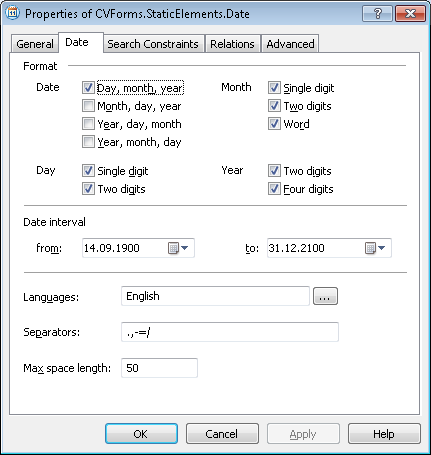Date
Date is an element of a FlexiLayout which describes a date.
Date elements are marked with ![]() in the FlexiLayout tree.
in the FlexiLayout tree.
Dates may be in many formats, but the day and year must always be designated by numbers, whereas the month may be written either in figures or as a word. The format is selected by the user.
The properties of a Date element
Click the Date tab in the Properties dialog box to describe the corresponding object. To open the Properties dialog box, right-click the element in the FlexiLayout tree and select Properties... from the shortcut menu.
Show Properties dialog box, Date tab
Format group
- Date
date format: - Day, month, year,
- Month, day, year,
- Year, day, month,
- Year, month, day.
 Note.You can select more than one option.
Note.You can select more than one option.
- Day
sets the number of digits in the day field.
| E.g. |
If the Single digit option is selected, the program will only find dates where the day is indicated by a single digit, e.g. 1.09.2005. If the Two digits option is selected, the program will only find dates where the day is indicated by two digits, e.g. 01.09.2005. If both options are selected, the program will find both single-digit and double-digit dates, e.g. 1.09.2005 and 01.09.2005. |
- Month
sets the number of digits in the month field.
| E.g. |
If the Single digit, option is program, the search will only find dates where the month is indicated by a single digit, e.g. 1.9.2005. If the Two digits, option is selected, the program will only find dates where the month is indicated by two digits, e.g. 1.09.2005. If both options are selected, the program will find both single-digit and double-digit dates, e.g. 1.9.2005 and 1.09.2005. If Word is selected, the month can be spelled out as a word.
|
- Year
sets the number of digits in the year field.
| E.g. |
If Two digits is selected, the program will only find dates where the year is indicated by two digits: 01.09.95. If Four digits is selected, the program will only find dates where the year is indicated by four digits: 01.09.1995. If both options are selected, the program will find both 01.09.95. and 01.09.1995. |
Date interval
specifies a time period: DateTimePicker1... DateTimePicker2...
| E.g. | If the DateTimePicker1 contains 01.09.1995 and the DateTimePicker2 contains 1.09.2005, the date 1.05.1945 will be ignored during search. |
Languages
specifies the language or languages to use when searching for the month in a date.
Supported languages: English, Czech, Danish, Dutch, Estonian, Finnish, French, German, Greek, Hungarian, Italian, Latvian, Lithuanian, Norwegian, Polish, Portuguese, Russian, Spanish, Swedish, Turkish.
 Note.This property is only available if the Word option is selected for the Month property.
Note.This property is only available if the Word option is selected for the Month property.
Separators
Day, month and year may be separated by different symbols. This property allows you to specify possible date separators. When specifying more than one symbol, do not separate them by commas or spaces. A space may also be used as a date separator, but you need not specify it as a separator - the program will still detect such date.
| E.g. | .,/ |
In the Max space length field, enter the maximum allowed absolute length of the space inside the detected object. The space length is measured in the user-defined units of measurement. When looking for the text, the program will add characters to the string until the distance between the neighboring character reaches the value in the Max space length field.
Recommendations on creating a Date element
When matching the FlexiLayout, the program carries out a 'strict' search for dates, i.e. dates may not contain errors or excess characters. This means that dates can be found only on good quality images. Cases where the name of the month is spelled out as a word are an exception. Then 20% of errors is allowed.
If the name of the month is written in language other than supported one, you can create the following three elements to find such dates:
In a Static Text element, specify the names of all the months, separating them by '|' in the Search Text property. Be sure to enter all the possible grammatical forms.
In two Character String elements, specify digits as an alphabet, and the areas to the right and to the left of the month specify as search areas. As an additional search constraint, specify that the program must look for Character String elements only if its has already found the Static Text, element corresponding to the name of the month.
See also:
Creating and deleting elements
12.04.2024 18:16:02