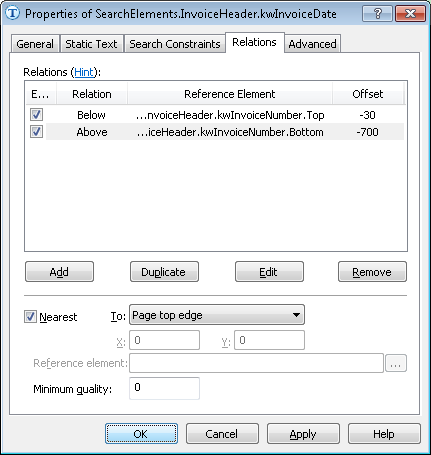Sample 4. Step 5.3: Name of Invoice Date field, kwInvoiceDate element
Once you have examined the images, you will notice that:
- The name of the Invoice Date field is a short and very common word Date.
This means that we have to narrow down the search area as much as possible. - The name of the Date field (if this field is present on a given image) is located very close to the name of the Invoice Number field.
To create a kwInvoiceDate element:
- In the InvoiceHeader element, create an element of type Static Text and name it kwInvoiceDate.
- Click the Static Text tab.
- In the Search text field, type the text to search: Date.
- Set Max error percentage to 30 (which means that only one error can be made in our word which has four letters).
- Click the Relations tab.
- On the Relations tab click the Add button and add relations specifying that the keywords may not be more than 30 dots above the upper boundary of the name of the Invoice Number field and not more than 700 dots below its lower boundary:
- Below the upper boundary of the region of kwInvoiceNumber, Offset = -30, Reference boundary = Top.
- Above the lower boundary of the region of kwInvoiceNumber, Offset = -700, Reference boundary = Bottom.
 Note.When selecting Offset values, you may wish to examine the geometrical properties (boundaries and sizes) of the reference and search image objects in pre-recognition results mode. You can use the Measure Rectangle tool to measure distances. Offset values can only be selected by method of trial and error.
Note.When selecting Offset values, you may wish to examine the geometrical properties (boundaries and sizes) of the reference and search image objects in pre-recognition results mode. You can use the Measure Rectangle tool to measure distances. Offset values can only be selected by method of trial and error. - Temporarily exclude the InvoiceFooter element and match the FlexiLayout.
Try matching the FlexiLayout. You will notice that:
- On the first page of some of the documents, several hypotheses have been generated for kwInvoiceDate and sometimes the wrong hypotheses has been selected. To correct the error, we need to adjust the properties of the element.
- The field we are interested in is closest to the upper edge of the page.
To specify additional search constraints:
- Open the Properties dialog box for the kwInvoiceDate element.
- Click the Relations tab.
- Select Nearest and then select Page top edge from the To drop-down list.
Show me...
Match the FlexiLayout again to make sure that the name of the Invoice Date field can be reliably detected.
4/12/2024 6:16:02 PM