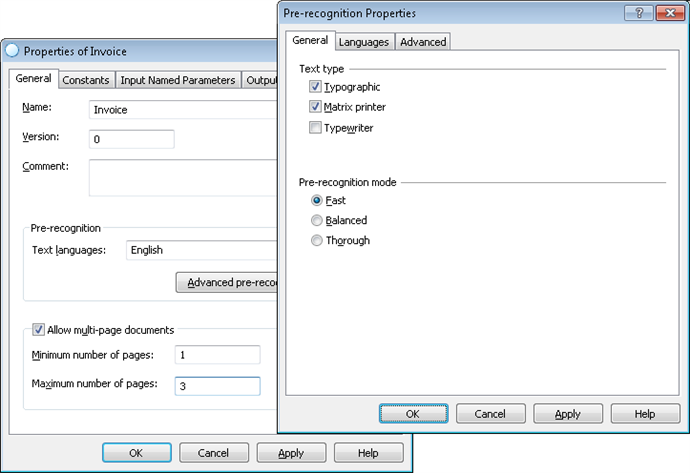Sample 4. Step 1: Preparatory settings
- Run ABBYY FlexiLayout Studio.
- Create a new project (File → New Project).
- Type this name for your project: Invoices and select a project type: ABBYY FlexiLayout Project Files (*.fsp).
- Add the images to the batch (see. Sample 1. Step 2 for detailed instructions).
 Note.The test images for Sample 4 can be found in %public%\ABBYY\FlexiCapture\12.0\Samples\FLS\English\Invoice\InvoicesBatch\<page number>\Images\bwPage.frdat.
Note.The test images for Sample 4 can be found in %public%\ABBYY\FlexiCapture\12.0\Samples\FLS\English\Invoice\InvoicesBatch\<page number>\Images\bwPage.frdat. - For each document in the batch, you can create a reference assembly which shows how the pages should be separated into documents. A reference assembly can be created either manually or automatically, when adding the images to the batch. A reference assembly allows you to compare the actually assembled documents with the correct "ideals". For details, see Reference document assembly.
To correctly assemble pages into documents, you first have to analyze them to see which pages go into to which document and in what order. In the Batch window, the pages that belong to the same batch must strictly follow one another (page 1, page 2, page 3, etc.). Note.If the pages have been added to a batch in a random order and cannot be assembled into documents, they should be renumbered. To renumber the pages, use your mouse to drag and drop each page into the desired location in the Batch window. The program will automatically renumber the rearranged pages.
Note.If the pages have been added to a batch in a random order and cannot be assembled into documents, they should be renumbered. To renumber the pages, use your mouse to drag and drop each page into the desired location in the Batch window. The program will automatically renumber the rearranged pages. - In the Batch window, select the pages relating to the same document.
- Right-click the selection and select Assemble to Reference Documents....
- In the Assemble to Reference Documents dialog box, select One document. The program will group all the selected pages into one document.
- Select First page of document matches Header. This option means that the Header element must be matched with the first page of the document.
- Select Last page of document matches Footer. This option means that the Footer element must be matched with the last page of the document.
- Click OK. The reference layout will be displayed in Reference layout mode: the beginning and end of the document are marked with green markers.
 Note.If the pages have been assembled into a document incorrectly, you can cancel the operation by selecting Disassemble Reference Documents.
Note.If the pages have been assembled into a document incorrectly, you can cancel the operation by selecting Disassemble Reference Documents. - Specify the properties of your FlexiLayout:
- Name: Invoice.
- Text type: select Typographic and Matrix printer text types.
- Text languages: select English, as the sample documents are in English.
- Mode: select Fast recognition mode.
- Minimum number of pages: 1, as the sample documents may include a minimum of one pages.
- Maximum number of pages: 3, as the sample documents may include a maximum of 3 pages.
Show me...
 Note.For detailed instructions on selecting pre-recognition parameters, see Sample 1. Step 3.
Note.For detailed instructions on selecting pre-recognition parameters, see Sample 1. Step 3.
4/12/2024 6:16:02 PM