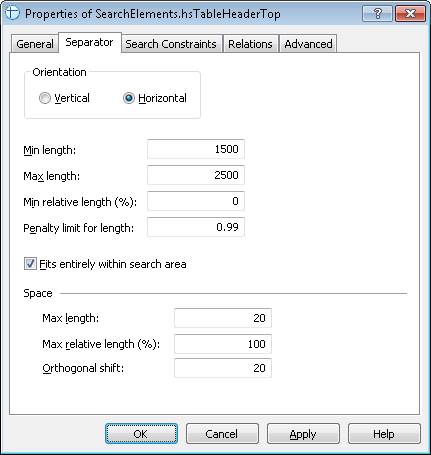Sample 3. Step 14: Detecting the auxiliary horizontal separator with an hsTableHeaderTop element
To create the hsTableHeaderTop element:
- Create an element of type Separator and name it hsTableHeaderTop.
- Click the Separator tab.
- In the Orientation group, click the Horizontal option.
- Set the Min length / Max length to 1500 / 2500.
- Click the Fits entirely within search area option.
- Set the Space, Max length to 20 and the Orthogonal shift to 20.
 Note.Prior to setting the values for the length of the separator, you may want to analyze the geometrical properties (i.e. size and boundaries) of the neighboring objects detected during pre-recognition. Separator error thresholds are selected by method of trial and error.
Note.Prior to setting the values for the length of the separator, you may want to analyze the geometrical properties (i.e. size and boundaries) of the neighboring objects detected during pre-recognition. Separator error thresholds are selected by method of trial and error. - Leave the default values for the other parameters of the element.
Show me...
- Click the Relations tab.
- Since the separator can only occur below the keywords of the names kwInvoiceDate and kwInvoiceNumber, set the following search constraint:
- Below the element InvoiceHeader.kwInvoiceDate, Offset = 0;
- Below the element InvoiceHeader.kwInvoiceNumber, Offset = 0;
- Click the Advanced tab.
- Since the sought separator is located at the top of the described search area, set the following additional search constraint in the Advanced pre-search relations field:Look for an object on the image nearest to its top boundary.In the FlexiLayout language:
NearestY: PageRect.Top; Note.The Nearest constraint can also be specified via the program’s graphical user interface. Click the Relations tab, select Nearest, and in the To: drop-down list select Page top edge.
Note.The Nearest constraint can also be specified via the program’s graphical user interface. Click the Relations tab, select Nearest, and in the To: drop-down list select Page top edge. - Try matching the FlexiLayout with the test images and make sure that the program successfully detects the element on all the images.
4/12/2024 6:16:02 PM