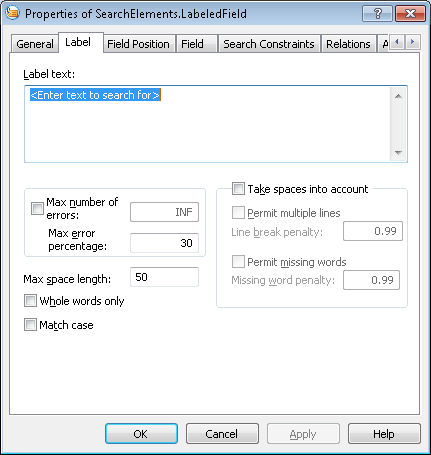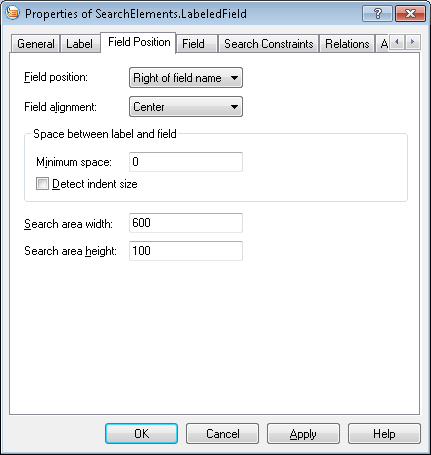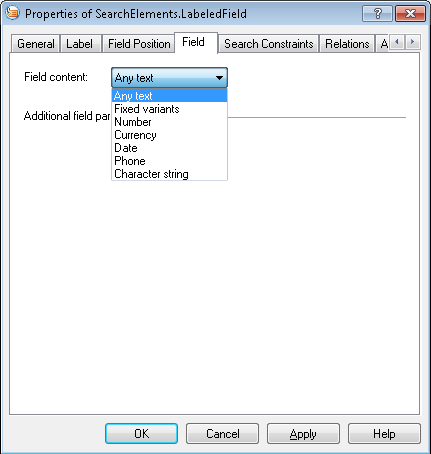Labeled Field
Labeled Field is a compound element which the program uses to search for fields that have names. A Labeled Field element includes the following subelements:
- Static Text, which contains the name of the field
- White Gap, which describes the gap between the name and the data of the field
- an element which describes the contents of the field; the type of this field depends on the type of field contents
Labeled Field elements are marked with ![]() in the tree.
in the tree.
If required, a Labeled Field element may be represented as a group.
When searching for the name of a field, the program will consider the Recognized Words and Recognized Lines objects detected by pre-recognition and falling within the element's search area. Once the name of the field is detected, the program searches for a field whose contents matches the description provided in the element.
Name properties
The name of a field is described by a Static Text element.
The properties of the name are specified on the Label tab of the element's Properties dialog box. To open the element's Properties dialog box, in the FlexiLayout window, right-click the element and select Properties... from the shortcut menu.
Show Properties dialog box, Label tab
Position of a field relative to its name
The position of a filed relative to its name is specified on the Field Position tab.
Show Properties dialog box, Field Position tab
- Field Position
Specifies the position of the field relative to its name (to the right, to the left, above, or below). - Field alignment
Specifies the alignment of the field's search area relative to the rectangle enclosing the name. The value here depends on the value of the Field Position field: - If the field is positioned to the right or to the left of the name, its search area may be aligned by the top or bottom boundary, or it may be centered
- If the field is positioned above or below the name, its search area may be aligned by the left or right boundary, or it may be centered
- Minimum space
Specifies the minimum space between the name and the field (in user-defined units of measurement) - Search area width
Specifies the width of the search area (in user-defined units of measurement) - Search area height
Specifies the height of the search area (in user-defined units of measurement) - Detect indent size
A flag that specifies whether a White Gap element should be used to detect the distance between the field and its name. If this option is cleared, the search area of the distance begins from the value specified in the Minimum space field. Otherwise, starting from this distance, an auxiliary White Gap element is generated and the search area begins after this element.
Field search constraints
The search constraints for a field are specified on the Field Position tab.
Show Properties dialog box, Field tab
Field Content - specifies the type of the field's contents. Depending on the type of the field, the Field Position tab may include additional search constraints:
Fixed variants
Number This type has the following properties:
Currency
Date
Phone
Character string
More:
Creating, copying, and deleting elements
4/12/2024 6:16:02 PM