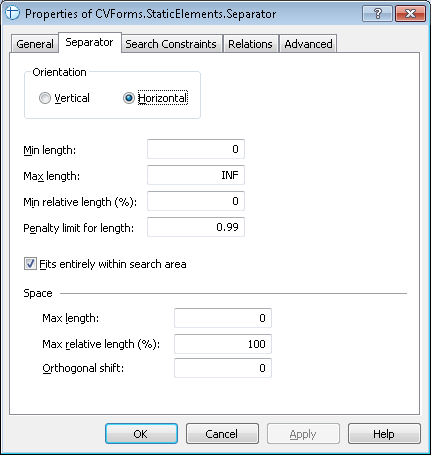Separator
Separator is an element of a FlexiLayout which describes a vertical or horizontal separator.
Separator elements are marked with ![]() in the FlexiLayout tree.
in the FlexiLayout tree.
The program uses Separator elements to look for separators. It will consider as candidates those Separator objects detected during pre-recognition which either fit entirely within the search area of a Separator element or overlap the search area.
The properties of a Separator element
Click the Separator tab in the Properties dialog box to describe the corresponding object. To open the Properties dialog box, right-click the element in the FlexiLayout tree and select Properties... from the shortcut menu.
Show Properties dialog box, Separator tab
- Orientation
Sets the orientation of a separator (vertical or horizontal). - Min length
Sets the minimum length of a separator. Measured in user-defined units of measurement. Objects of smaller lengths will be ignored. You can estimate the length of a separator by clicking the corresponding object on the image and viewing its properties in the Properties window. - Max length
Sets the maximum length of a separator. Measured in user-defined units of measurement. Objects of greater lengths will be ignored. - Min relative length (%)
Sets the minimum relative length of a separator. This is a number ranging from 0 to 100. The relative length of a separator is calculated as [length o the separator]/[length of the search area along the separator]. Objects of smaller relative lengths will be ignored. Note.If you specify both Min length and Min relative length (%), the program will use the more strict criterion and ignore the other.
Note.If you specify both Min length and Min relative length (%), the program will use the more strict criterion and ignore the other.
| E.g. | Suppose that Min length =300 (i.e. 1 in or 2.54 cm) and Min relative length=30%. If the width of the search area is 21.0 cm (i.e. the width of an A4 sheet), the program will look for separators longer than 6.3 cm. |
- Penalty limit for length
The minimum coefficient by which the hypothesis quality may be multiplied as a penalty for its length. When estimating the quality of a hypothesis, the hypothesis may be penalized for the length of the separator: the longer the separator object, the higher the quality of the hypothesis. The highest quality of 1 is assigned to a separator whose length is the same as the search area. When the relative length of the separator decreases from 1 to 0, the quality of the hypothesis decreases in direct proportion from 1 to Penalty limit for length.
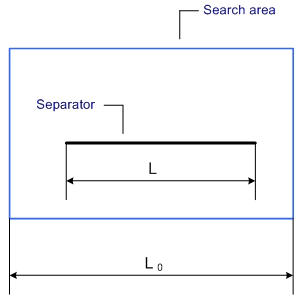 |
Relative length = L/L0 |
 |
[Quality] = ( 1 – [Min penalty for length] ) * [Relative length] + [Penalty limit for length]. (The quality changes linearly from 1 for a relative length of 1 to [Min penalty for length] for a relative length of 0.) |
- Fits entirely within search area
Specifies that the separator must fit entirely within its search area. Clear this option to find separators which overlap the search area as in the figure below.
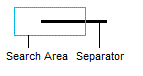
Space group
Sometimes separators on document images become distorted, disjointed or skewed due to low-quality printing or scanning. During pre-recognition, this may cause the program to detect multiple separators instead of one.
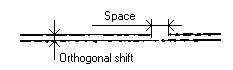
The Space group contains options which you can use to tell the program when it should include multiple separators in one hypothesis.
- Max length
The maximum distance between two separator objects that can be included in one hypothesis and considered to be one separator. - Max relative length (%)
The maximum relative distance between two separator objects that can be included in one hypothesis and considered to be one separator. The relative distance is calculated as follows: [distance between separator fragments]/[total length of the separator]. Note.If the Max length and the Max relative length (%) have both been specified, the program will use the shorter of the two distances.
Note.If the Max length and the Max relative length (%) have both been specified, the program will use the shorter of the two distances. - Orthogonal shift
The maximum relative distance between two parallel separator objects (along a perpendicular line) that can be included in one hypothesis and considered to be one separator.
Tips for creating Separator elements
Separators do not usually have fixed positions on unstructured documents. Since they are optional design elements, a designer may choose not to use them at all. For this reason, separators are rarely used as reference elements in FlexiLayouts. The most common function of separators in documents is to separate the text from adjoining fields, so the search areas of Separator elements tend to be small.
If you use separators as reference elements, you should check whether they were detected during pre-recognition. To make sure that the program can detect a separator on all test images, once pre-recognition completes, click the  button on the toolbar to highlight the separators, and then look through all of the test images and check the location of separators. This check is especially important if the separators are thin, because in this case their detection will depend on image quality and the scanning settings.
button on the toolbar to highlight the separators, and then look through all of the test images and check the location of separators. This check is especially important if the separators are thin, because in this case their detection will depend on image quality and the scanning settings.
 Note.When creating Separator elements, pay attention to the number of hypothesis you may end up with in the separator's search area. Try to avoid situations when there are multiple separator objects in the same search area and the FlexiLayout has a group containing several Separator elements. If this is the case, the program may generate an abnormally large number of hypotheses when applying the FlexiLayout, because a hypothesis can be generated for every object and the program will try every combination of possible hypotheses. If possible, try to minimize the number of hypotheses for Separator elements by limiting their search area.
Note.When creating Separator elements, pay attention to the number of hypothesis you may end up with in the separator's search area. Try to avoid situations when there are multiple separator objects in the same search area and the FlexiLayout has a group containing several Separator elements. If this is the case, the program may generate an abnormally large number of hypotheses when applying the FlexiLayout, because a hypothesis can be generated for every object and the program will try every combination of possible hypotheses. If possible, try to minimize the number of hypotheses for Separator elements by limiting their search area.
See also:
Creating and deleting elements
4/12/2024 6:16:02 PM