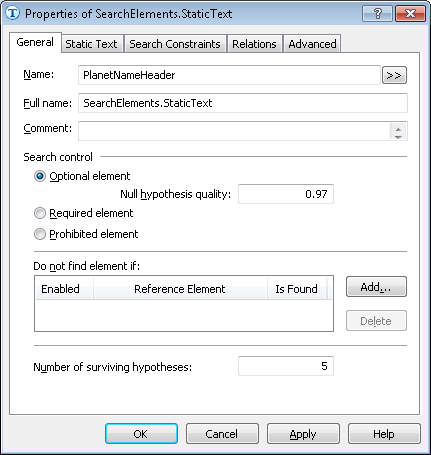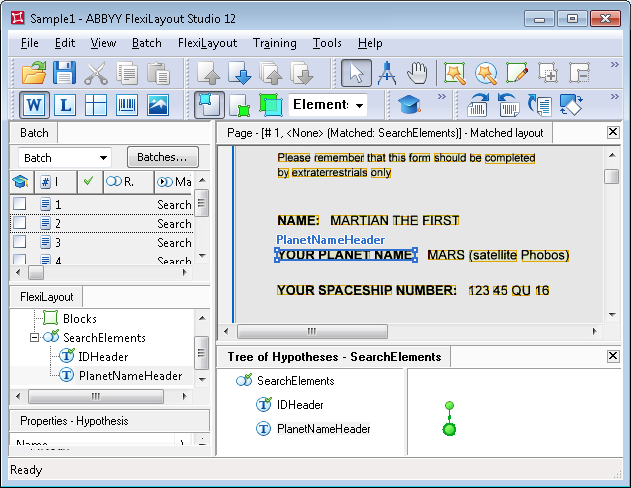Sample 1. Step 11: Describing the YOUR PLANET NAME field with a PlanetNameHeader element
Even though the YOUR PLANET NAME field is preceded by the NAME field, the FlexiLayout must first search for the field YOUR PLANET NAME. This will exclude the ambiguity which may arise if the FlexiLayout looks for the NAME field first. As the word NAME can be found in both field names, the program will formulate several hypotheses if you instruct it to look just for the word NAME without any additional constraints. To avoid this ambiguity, the program must first look for the YOUR PLANET NAME field and only then for the NAME field. In Step 15 you will impose additional constraints on the NAME field.
To create a PlanetNameHeader element:
- Create an element of type Static Text and name it PlanetNameHeader.
Do not select Required element which is not selected by default. Unlike the document heading, which is used as a document identifier and for this reason was specified as a required element, all the other elements are assumed to be optional. This will allow the program to formulate null hypotheses even for those elements for which it fails to find the corresponding objects on the images.
Show me...
- Click the Static Text tab.
- In the Search text field, type the text to search. Since the field name is written in one line on all the test images, you can type it without spaces: YOURPLANETNAME.
- Set the Max error percentage to 20, since the field name has more than one word and is fairly long.
Try matching the FlexiLayout with the test images and make sure that the program successfully finds the YOUR PLANET NAME field on all the images.
Show me...
4/12/2024 6:16:02 PM