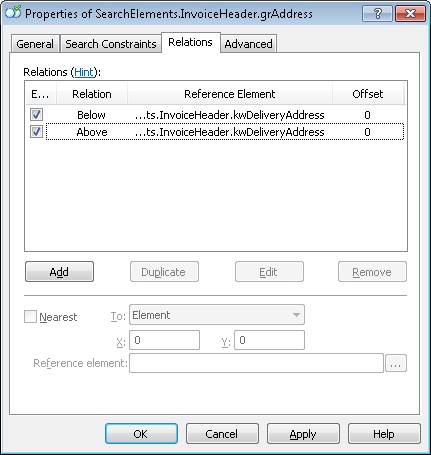Sample 3. Step 10: Creating a grAddress Group element
We have decided to look for the Delivery Address field by using the following two elements: a White Gap element on the right, and an element of the Paragraph type. To specify the properties common to all these elements, we will create a Group element.
To create the grAddress element:
- In the InvoiceHeader element, create a Group element and name it grAddress.
- Click the Relations tab.
- Since all the elements used to search for the Delivery Address field can only occur below the keywords of the name kwDeliveryAddress and above the keywords of the name kwInvoiceNumber, set the following search constraints:
- Below the element kwDeliveryAddress, Offset = 0.
- Above the element kwInvoiceNumber, Offset = 0.
Show me...
- Click the Advanced tab.
- Since the Delivery Address field and the white gap bordering it are located in the left two fifths of the page, set the following additional search constraint in the Advanced pre-search relations field:Look for the objects in the left two fifths of the page.In the FlexiLayout language:
LeftOf: PageRect.Left + PageRect.Width*2/5;
12.04.2024 18:16:02