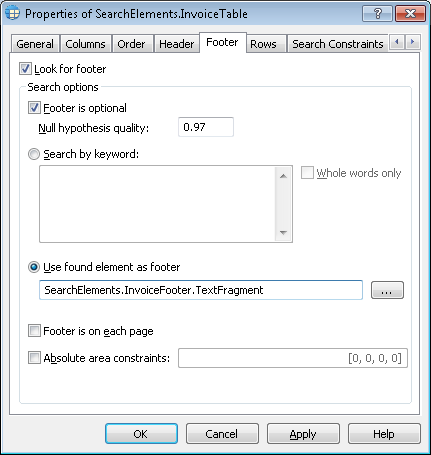Table footer
A Footer of the table helps the program to locate the bottom boundary of the table body. No data are extracted from the table footer. Since table footer may be absent on some of the images, it is not looked for by default. You can use keywords or phrases to look for a footer. Alternatively, you can use an element to look for a footer. The region of this element will be considered to be also the region of the footer.
Show Properties dialog box, Footer tab
The following properties can be specified for a table footer:
- Look for footer tells the program whether it should look for a footer when matching the FlexiLayout. The option is not selected by default.
- Footer is optional tells the program that the table may have no footer. This will not prevent the FlexiLayout from matching. The option is selected by default.
- The Null hypothesis quality field sets the quality of the null hypothesis for the footer (this hypothesis is generated if the footer is not found). The default value is 0.97.
Selecting a method of finding the footer
The Search by keyword option allows you to use keywords or phrases to look for the footer. If you wish to use keywords, select this option and then enter the keywords in the field next to it. Press Enter after typing each word.
If you want to restrict the search constraints for the footer of the table, select the Whole words only option. If this option is selected, the specified keywords or phrases must be found in whole when searching for the footer of the table with the help of keywords. For example, if you have specified "Pages" as a keyword, the word "Page" will not be considered.
The Use found element as footer option allows you to use an element to look for the footer. The region of the found element will be considered to be also the region of the footer. You can use an element of any type to look for the footer. For example, you cam find a horizontal White Gap and use it as the bottom boundary of the table.
If you wish to use an element, select this option and then click  . In the Select Element dialog box, select the element whose region will be used as the region of the footer.
. In the Select Element dialog box, select the element whose region will be used as the region of the footer.
 Note.The element you use for the footer must be located above the current Table element in the FlexiLayout tree.
Note.The element you use for the footer must be located above the current Table element in the FlexiLayout tree.
Footer is on each page specifies that the footer of a multi-page tables occurs on every page. If the option is not selected, the footer may only occur on the last page. Once the program detected the footer it will stop looking for the other parts of the table. The option is selected by default.
The Absolute area constraints option allows you to specify the coordinates of the footer search area. If you wish to enter the coordinates, select this option and in the field next to it, enter the coordinates in the following format:[left, top, right, bottom]. You can enter the coordinates of only one rectangle in this field.
4/12/2024 6:16:02 PM