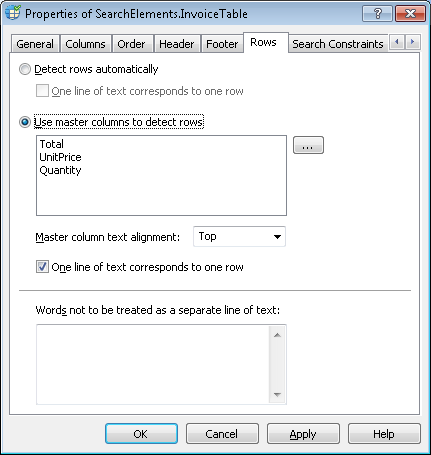Table rows
After the program has detected the columns, it starts to look for rows. FlexiLayout Studio can detect rows automatically by relying on the black separators and white gaps.
Sometimes a column may contain a fairly large fragment of text (e.g. a long description of a product). In this case the text is often carried over to the next line and white gaps between these lines should be ignored when dividing the table into rows. If the number of text lines in a cell varies from column to column, you can use one or more 'master' columns to divide the table into rows. The rows of the 'master' columns will be used as a pattern for the entire table.
You can select a method of dividing a table into rows and specify the properties of the rows in the Properties dialog box of the Table element (Rows tab).
Show Properties dialog box, Rows tab
Automatic detection of rows
To detect rows automatically, select the Detect rows automatically option. The program will rely on the black separators and white gaps present in all of the columns to divide them into rows.
If you wish each line of text to be marked as a row, select One line of text corresponds to one row.
Using master columns to detect rows
If a table has columns whose data define the splitting of the table into rows, you must select the Use master columns to detect rows option and specify the desired columns in the list of the so-called Master columns. The first Master column detected on the image will be used to detect rows of the table.
Select the columns whose rows will be used to divide the rest of the columns into rows. Since the composition of columns may vary from image to image, the list of master columns must cover all the possible variations. To create a list of master columns:
- Click the
 button next to the Use master columns to detect rows option
button next to the Use master columns to detect rows option - In the Select Master Columns dialog box, select the required columns from the List1 list and click
 . The names of the selected columns will be displayed in the List2 list. Then use the
. The names of the selected columns will be displayed in the List2 list. Then use the  and
and  buttons to arrange the columns in order of priority. The top-most column that the program finds on the image will be used for detecting rows.
buttons to arrange the columns in order of priority. The top-most column that the program finds on the image will be used for detecting rows. - Click OK to display the selected columns in the Use master columns to detect rows list.
To edit the list of master columns, click  . Then use the
. Then use the  ,
,  ,
,  ,
,  , and
, and  buttons to make the necessary changes to the List2 list.
buttons to make the necessary changes to the List2 list.
To specify how text within the cells of the master columns should be aligned, use Master column text alignment. Top specifies alignment by the top border and Bottom specifies alignment by the bottom border.
Select One line of text corresponds to one row if you wish the program to draw a row for each line of text in master column.
Words and phrases for which the program must not draw rows
Some tables may contain narrow columns which contain numerical data accompanied by units of measurement (e.g. sums of money with currency symbols). If the unit of measurement does not fit on the same line, it may be carried over to the next line. In this case the column will contain additional lines of text. To prevent the program from drawing separate rows for such lines, you can add such carried currency symbols, units of measurement etc. to the list of Words not to be treated as a separate line of text.
To create a list of stop words or phrases which do not merit a separate row, type such words or phrases into the Words not to be treated as a separate line of text field. Press Enter after typing each word or phrase.
 Note.Words you type in the Words not to be treated as a separate line of text field are used both when detecting rows automatically and when detecting rows by means of master columns.
Note.Words you type in the Words not to be treated as a separate line of text field are used both when detecting rows automatically and when detecting rows by means of master columns.
4/12/2024 6:16:02 PM