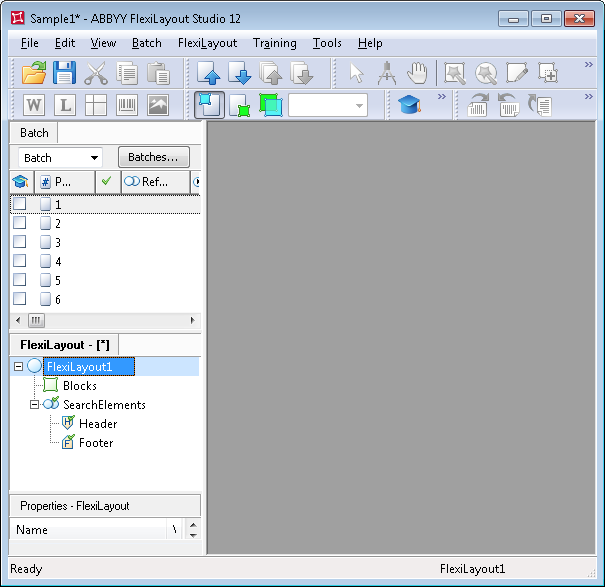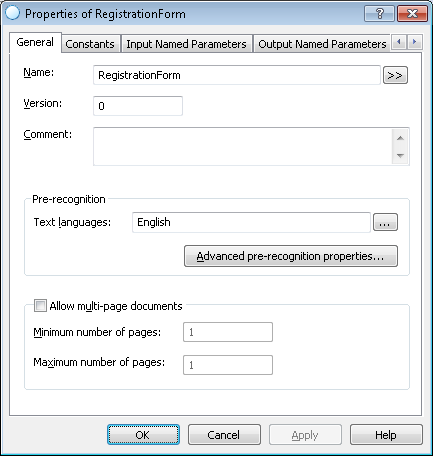Sample 1. Step 3: Setting the FlexiLayout properties
By default, the program has named the new FlexiLayout FlexiLayout1 (see the FlexiLayout tab in the FlexiLayout Properties dialog box).
Show me...
We recommend renaming the FlexiLayout and giving it a meaningful name for the sake of convenience. The name you give to your FlexiLayout will also be displayed in ABBYY FlexiCapture after you have created a FlexiCapture FlexiLayout on the basis of the FlexiLayout.
To set the FlexiLayout properties (these also include the name of the FlexiLayout):
- Double-click the name of the FlexiLayout (i.e. FlexiLayout1) or right-click the FlexiLayout and select Properties... in the shortcut menu.
- In the Name field, type a new name for the FlexiLayout, e.g. RegistrationForm.
- Specify the pre-recognition parameters:
- From the Text languages list, select English as the pre-recognition language (the documents contain text in English).
- Select Typographic in the Text type group (this is the default setting), assuming that in this particular case neither a dot-matrix printer nor a typewriter will be used to fill in the document.
- Mode. You can select either Fast or Normal pre-recognition mode, depending on the quality of the images to be processed. Since the sample images are of good quality, contain no noise and almost no small print, select the Fast mode. This will speed up pre-recognition, both when creating the FlexiLayout in FlexiLayout Studio and when processing it in FlexiCapture.
Multi-page parameters – Our document contains one page. Therefore, specify 1 for Minimum number of pages and 1 for Maximum number of pages.
Show me...
There is no need to specify the beginning and end of documents, so you can delete the predefined Header and Footer elements from the list of elements of your FlexiLayout.
 Note.You can add Header and Footer elements to a FlexiLayout to help the program detect the beginning and end of documents. If the program fails to find both the Header and Footer elements when matching the FlexiLayout, it will use the maximum number of pages specified in the FlexiLayout for document separation. For the document in this example, we specified 1 as the maximum number of pages.
Note.You can add Header and Footer elements to a FlexiLayout to help the program detect the beginning and end of documents. If the program fails to find both the Header and Footer elements when matching the FlexiLayout, it will use the maximum number of pages specified in the FlexiLayout for document separation. For the document in this example, we specified 1 as the maximum number of pages.
4/12/2024 6:16:02 PM