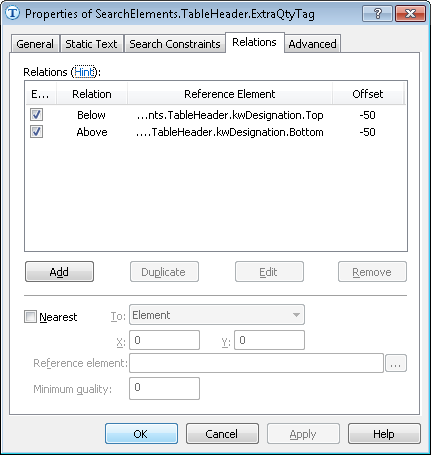Sample 4. Step 7.2: Name of ExtraQuantity column, ExtraQtyTag element
Now we need to detected the name Quantity, which appears on the documents as "Qty", "Quantity", "ORDERED", or "QtyNet". However, there is one more name in the table which may also contain the word "Quantity". This name also contains unique text. Therefore, we will first described the ExtraQtyTag and then exclude it from the search area of the name Quantity.
On all the documents, the name of the ExtraQtyTag column is exactly the same. Even though the quality of the images is fairly good, set the maximum error percentage to 35%. For a seven- or eight-letter word this means that two characters may be incorrect.
Additionally, since all the names are placed on the same level, specify an additional search constraint relative to the already detected name of the Designation column.
To create an ExtraQtyTag element:
- In the TableHeader element, create an element of type Static Text and name it ExtraQtyTag.
- Click the Static Text tab.
- In the Search text field, specify the text to search: "Quantity *BK.ORD".
- Set Max error percentage to 35.
- Since the ExtraQuantity field contains multiple lines, select the options Take spaces into account andPermit multiple lines.
- We will not penalize hypotheses carried over to the next line: set Line break penalty to 1.
- To specify that the name we are searching is located on the same level with the name Designation, click the Relations tab and specify the following additional constraints:
- Above the lower boundary of the kwDesignation element, Offset = -50, Reference boundary = Bottom,
- Below the upper boundary of the kwDesignation element, Offset = -50, Reference boundary = Top.
Show me...
- To optimize the search process, specify an additional condition:Do not search for the name if the name Designation has not been detected. Click the Advanced tab and specify this condition in Advanced pre-search relations. In the FlexiLayout language, this condition can be written as follows:
If kwDesignation.IsNull then Dontfind(); - In Advanced pre-search relations, also specify additional constraints:
WholeWordMode: true;// Only whole words will be considered as hypotheses Note.This constrain can also be specified via the GUI by selecting Whole words only on the Static Text tab.
Note.This constrain can also be specified via the GUI by selecting Whole words only on the Static Text tab. - Match the FlexiLayout to make sure that the element is detected on the first page of the document.
4/12/2024 6:16:02 PM