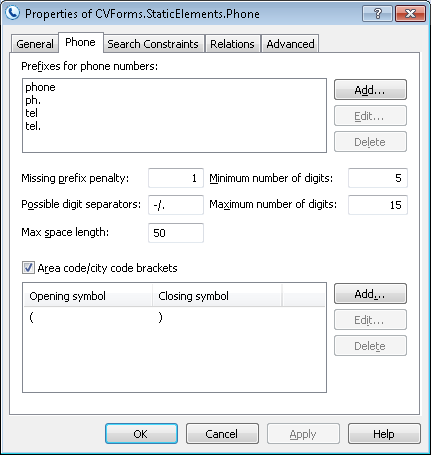Phone
A Phone element describes a telephone number, which is often preceded by the wordsTel.,Phone, etc. and an area or city code in brackets (see the figure below). The wordsTel., Phoneetc. and the telephone number must be typed on the same line.
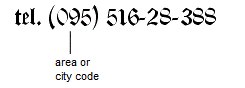
Phone elements are marked with the ![]() icon in the FlexiLayout tree.
icon in the FlexiLayout tree.
The properties of a Phone element
Click the Phone tab in the Properties dialog box to describe the corresponding object. To open the Properties dialog box, right-click the element in the FlexiLayout tree and select Properties... from the shortcut menu.
Show Properties dialog box, Phone tab
You need to specify the following properties of a Phone element in order to describe a phone number:
- Prefixes for phone numbers
specify the possible words or phrases which may precede the phone number. 20% of errors are allowed in a prefix (i.e. one error for each 5 characters). - to add a prefix to the list, click Add... and in the Add Phone Prefix dialog box, type a new prefix;
- to edit a prefix, click Edit... and in the Edit Phone Prefix dialog box, make the necessary changes;
- to delete a prefix from the list, select the desired prefix and click Delete.
- Missing prefix penalty
specifies a penalty coefficient (a number from 0 to 1) by which the quality of the hypothesis will be multiplied if the prefix is not found. - Possible digit separators
specifies symbols that can be used to separate digits in the phone number. A separator may consist only of one symbol. By default, the list of separators includes a space. When entering several separators, do not separate them by commas or spaces. - Minimum number of digits
specifies the minimum number of digits the phone number may contain. Hypotheses with fewer digits will be discarded. - Maximum number of digits
specifies the maximum number of digits the phone number may contain. Excess digits will be discarded. - Max space length
specifies the maximum allowed absolute length of the space inside the detected object. The space length is measured in the user-defined units of measurement. When looking for the text, the program will add characters to the string until the distance between the neighboring character reaches the value in the Max space length field. - Area code/city code brackets
allows brackets for city/area codes. - to add an opening and closing bracket, click Add... and in the Add Phone Code Brackets dialog box, type the opening bracket in the Opening symbol field and the closing bracket in the Closing symbol field;
- to change the opening and closing brackets, click Edit... and in the Edit Phone Code Brackets dialog box, make the necessary changes in the Opening symbol and Closing symbol fields;
- to delete brackets from the list, select the brackets and click Delete.
See also:
Creating and deleting elements
12.04.2024 18:16:02