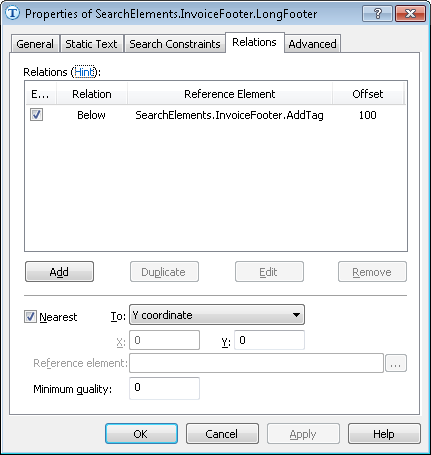Sample 4. Step 6.3: The final part of the document, LongFooter element
To create a LongFooter element:
- In the InvoiceFooter element, create an optional element of type Static Text and name it LongFooter.
- Click the Static Text tab.
- In the Search text field, type the text to search: TOTALAMOUNTMUST|Carriedover|TotalCHF.
- Since the search text is always located below the name of the Description column, click the Relations tab and specify the following relation:
- Below the AddTag element, Offset = 100;
- Since on some of the documents (e.g. on documents 3 and 9) the program finds several text variants and selects the wrong one, we must impose additional constraints. Once you have analyzed the images, you will notice that the text we are interested in is the topmost text in the given search area (we want to find the text that is closest to the table order, because it can then be used as the Footer of the table). On the Relations tab, specify additional search constraints: Search for a string closest to the upper boundary of the document:
- Select the Nearest option.
- In the To field, select Y coordinate from the drop-down list.
- In the Y field, type 0.
Show me...
12.04.2024 18:16:02