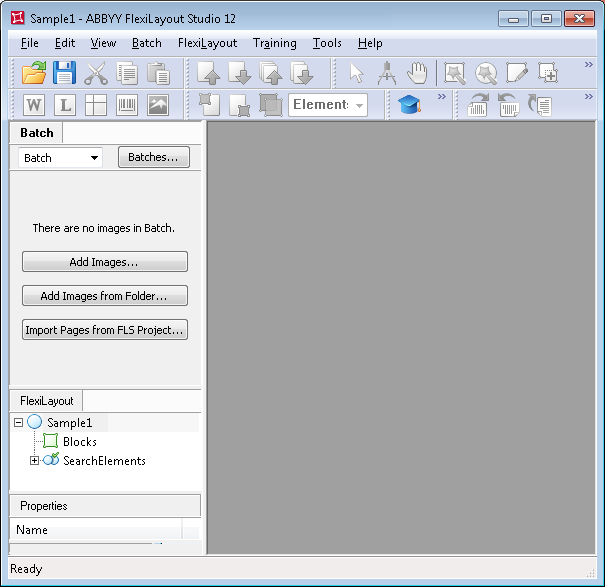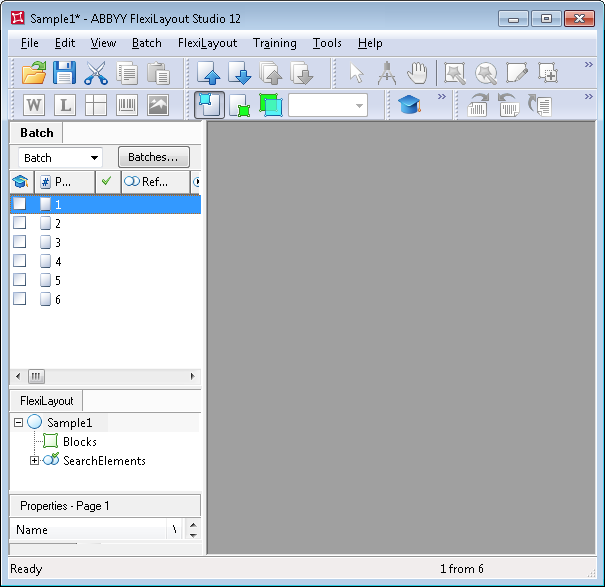Sample 2. Step 2: Adding images to the batch
Once the new project has been created, you must add all the test images to the batch. The test images will be used to debug the FlexiLayout.
- Click the Batch tab in the main program window.
- Select the Add Images... command in the File menu or in the shortcut menu.
Show me...
- In the Open Images dialog box, click the Image Preprocessing Settings... and in the dialog box that opens select the One document per file option.
- Specify the test image files (sample 2 images can be found in %public%\ABBYY\FlexiCapture\12.0\Samples\FLS\English\Recipe\<page number>\Images\bwPage.frdat).
The test images you add to the batch will be displayed in the Batch window.
Show me...
 Note.When adding images, you can immediately specify how the reference document assembly should be performed. Selecting One document per file, tells the program that each image is a separate document. For more about reference document assembly, see Reference document assembly.
Note.When adding images, you can immediately specify how the reference document assembly should be performed. Selecting One document per file, tells the program that each image is a separate document. For more about reference document assembly, see Reference document assembly.
4/12/2024 6:16:02 PM