How to Configure E-mail Processing in Microsoft Outlook 365
With ABBYY FineReader Server 14, you can process e-mail messages you receive via Microsoft Outlook 365. To configure a workflow for processing e-mails from Microsoft Outlook 365, follow these steps:
On the General tab, select Mail as the type of your workflow. Next, specify whether the workflow should be always active or should run on schedule (if you choose the latter, you will need to create a schedule).
On the 1. Input tab, select IMAP E-mail Server as the source type.
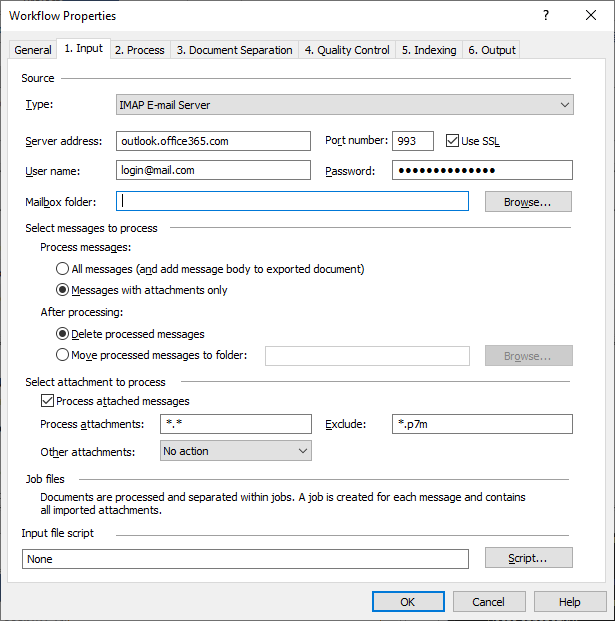
You will need to provide the following details:
- Server address – This is the address of the server with incoming e-mail. To find out the mail server address:
- Open your Microsoft Outlook 365 account and click the Settings gear icon. At the bottom of the panel that opens, click View all Outlook settings.
- Click Mail -> Sync email. You will see the address of your server and the port number under IMAP setting.
- Port number – The port to be used (the default setting is 143). To protect your communications with SSL, select Use SSL and specify 993 in the Port number field.
- User name – The name of the user or the full name of the inbox. To find out the user name:
- Open your Microsoft Outlook 365 account, click the icon with the name of your account, and then click My account.
- Choose Personal info. You will see your mail box address under Contact details: Email.
- Password – The password for accessing your mail server. The text in this field will be masked and unreadable.
- Mailbox folder – The name of the folder where to look for e-mail messages to be processed. Type in a folder name or click Browse to select a folder.
For more information about the general settings for processing e-mail messages and e-mail attachments by means of Mail workflows, see the description of the 1. Input tab of the Workflow Properties dialog box.
3/26/2024 1:49:49 PM