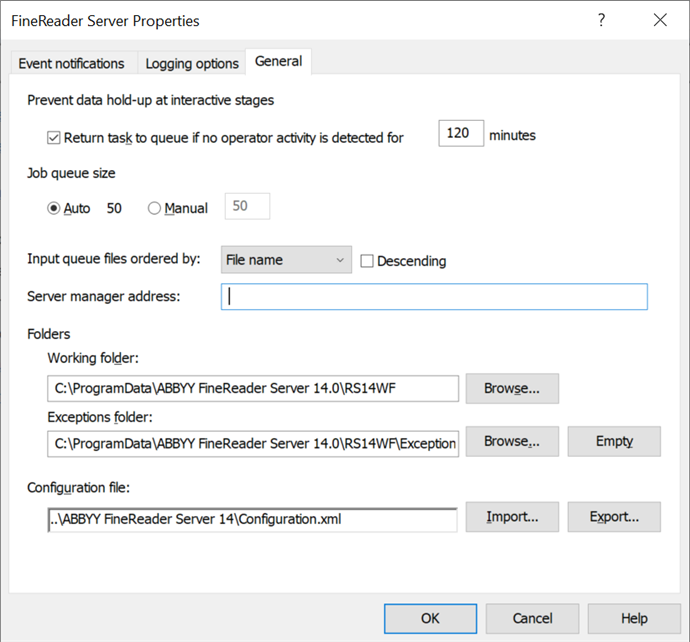This dialog box displays the properties of ABBYY FineReader Server. To open this dialog box, select the Properties... item on the shortcut menu of the FineReader Server node. The options available on each tab are described below.
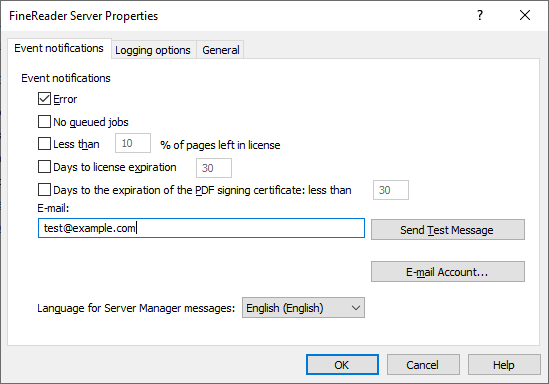
More info
| Option name |
Option description |
|
Error
(check box)
|
If this option is selected, the specified e-mail address will receive notifications of the following FineReader Server errors:
- There are no more pages left in the license.
- One of the temporary folders is unavailable.
- A hard disk with temporary folders ran out of free space.
- The program could not place a file into the server's exceptions folder.
- A workflow was stopped due to an error.
- The program could not start a workflow.
- The current license is preventing a workflow with certain settings from starting (for example, this may occur when the current license does not support the selected export method or recognition language settings)
|
|
No queued jobs
(check box)
|
If this option is selected, a notification will be sent to the specified e-mail address when there are no more tasks in the queue. |
|
Less than N % of pages left in license
(check box)
|
Specifies a threshold value (in percent) for the amount of pages left in the license. When the amount of remaining pages drops below the threshold value, a notification will be sent to the specified e-mail address. |
|
Days to license expiration
(check box)
|
Specifies a threshold value for the amount of days left before the license expires. When the number of remaining days reaches the threshold value, a notification will be sent to the specified e-mail address. |
|
Days to the expiration of the PDF signing certificate: less than
(check box)
|
Specifies a threshold value for the number of days left before the PDF digital signature certificate expires. When the number of remaining days reaches or drops below the threshold value, a notification will be sent to the specified e-mail address. |
| E-mail |
Specifies the e-mail address which will receive notifications from ABBYY FineReader Server. |
|
Send Test Message
(button)
|
Sends a test e-mail message to the address specified in the E-mail field. |
| Send via SMTP server |
If this option is selected, FineReader Server sends e-mail notifications via SMTP server. |
|
E-mail Account...
(button)
|
Opens the E-mail Account dialog box, where you can enter the address of the SMTP server, the user name, and the password. You can also change the port number if necessary. Depending on the configuration of the SMTP server, no password may be required. |
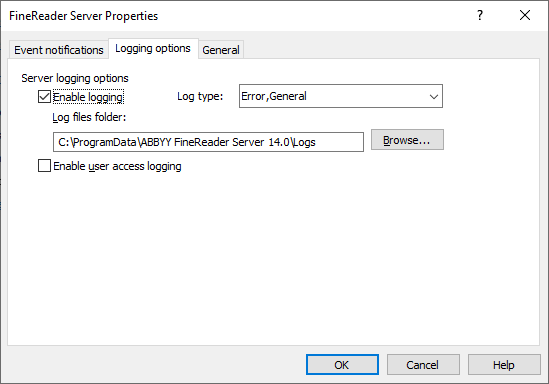
More info
| Option name |
Option description |
| Enable logging |
Enables event logging in ABBYY FineReader Server. You may be asked to provide an event log when contacting the technical support service.
 Note. Note.
- Please note that logging may slow down system performance by up to 15%. We recommend that you disable logging once you have identified an issue.
- Logging can only be enabled or disabled manually.
|
| Log type |
Types of entries in the event log:
- Error
Errors that occurred while the program was running.
- General
Information about functions and error values that were used for document processing. Entries of this type also contain information about the database that was used and about events of type “Perf” and “Memory.”
 Entries of this type may contain user names, paths to files, addresses of machines in your local area network, and information about your databases. Entries of this type may contain user names, paths to files, addresses of machines in your local area network, and information about your databases.
- RPC
Remote procedure calls.
 Logging this type of events will considerably slow down the system. Logging this type of events will considerably slow down the system.
- SqlQuery
SQL queries from the FineReader Server COM API.
- TextProtocol
Requests and responses sent via POP3, IMAP, or SMTP.
 Entries of this type may contain body text of e-mail messages, user names, and the password to the e-mail account. Entries of this type may contain body text of e-mail messages, user names, and the password to the e-mail account.
- Memory
Amount of memory used by each procedure.
|
| Log files folder |
Enables the Browse... button for selecting a folder that will store the log file. |
| Enable user access logging |
Enables the logging of users' access to the following components of ABBYY FineReader Server 14: Remote Administration Console, Verification Station, Indexing Station, and Scanning Station.
The access log will only be accessible on the computer where the Server Manager is installed (open the Event Viewer snap-in and browse to Applications and Services Logs > ABBYY FineReader Server Access).
|
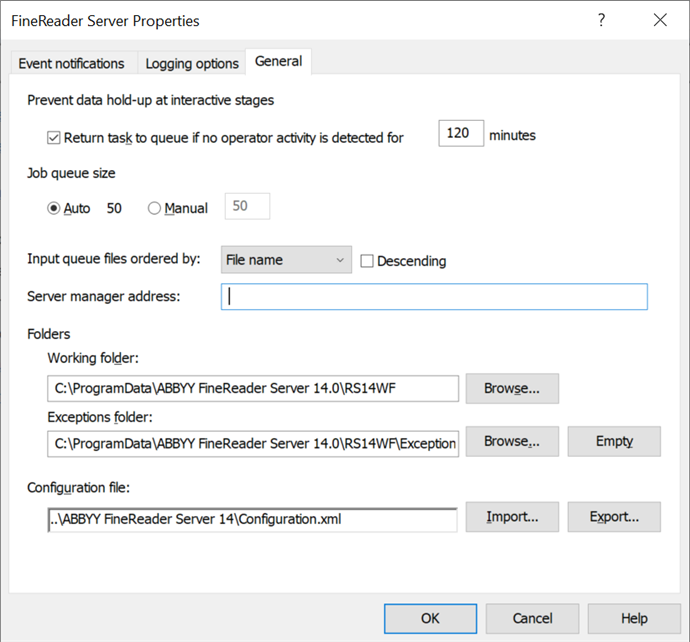
More info
| Option name |
Option description |
| Prevent data hold-up at interactive stages group |
| Return task to queue if no operator activity is detected for n minutes |
Sets the period of inactivity on a station before the task will be returned to the FineReader Server queue. The default length of the period of inactivity is 120 minutes. |
| Job queue size group |
| Auto |
Automatically sets a queue size for the workflow. |
| Manual |
Sets a user-specified custom queue size for the workflow. |
|
Input queue files ordered by group
Determines the order in which the files are placed into the queue by the server. Applicable to Hot Folder and Document Library.
 Note. Once the file order settings have been changed, the processing scenario will need to be restarted. Note. Once the file order settings have been changed, the processing scenario will need to be restarted.
|
| File name |
Orders files in lexicographical order (e.g. file10.jpg will come before file2.jpg). |
| Date modified |
Orders files in chronological order by their last modified dates (older to newer). |
| File size |
Orders files by their size (smaller to larger). |
| Descending |
Reverses the ordering of the files in the queue. |
| Server manager address |
Allows specifying the Server manager address (for example, IP) for server communication with Processing Stations. This may be necessary in some cases, for example, if the Processing Stations and the Server manager are located in different domains. By default, the server shares its domain name with the stations. If the server address changes, the server will need to be restarted. |
| Folders group |
| Working folder |
Specifies the path to the temporary folders of the Server Manager (the default path is %ProgramData%\ABBYY FineReader Server 14\RS14WF).
 Note. We recommend against using network paths to access temporary folders. Note. We recommend against using network paths to access temporary folders.
|
| Exceptions folder |
Specifies the path to the Exceptions folder of the server. This folder stores files from failed jobs that could not be placed into the Exceptions folder of the workflow because it was unavailable or due to an internal error on the server. This may happen of the job database or Configuration.xml is damaged.
By default, the Exceptions folder is a subfolder of the working folder (the default path is %ProgramData%\ABBYY FineReader Server 14\RS14WF\Exceptions). When you change the path to the temporary folders of the Server Manager, the path to the Exceptions folder will change accordingly. However, you can always specify your own path to the Exceptions folder.
|
|
Empty
(button)
|
Empties the Exceptions folder. |
| Configuration file group |
|
Import...
(button)
|
Imports ABBYY FineReader Server settings from an XML file. |
|
Export...
(button)
|
Exports ABBYY FineReader Server settings into an XML file.
 Note. You aslo have the option to save your confidential data (passwords, tokens, etc.). Note. You aslo have the option to save your confidential data (passwords, tokens, etc.).
|
See also
FineReader Server Node
How to register a New FineReader Server
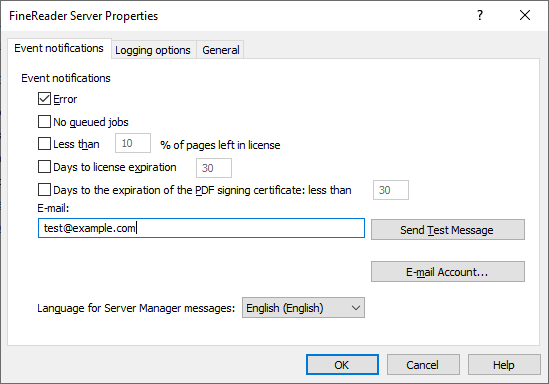
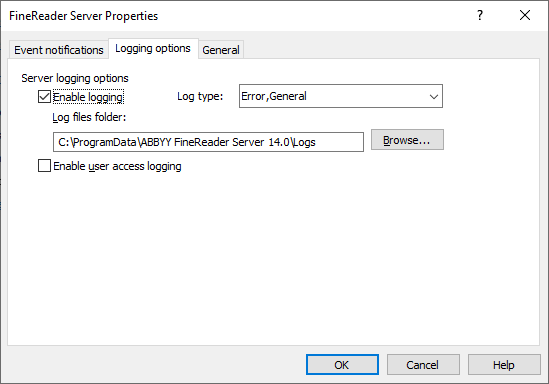
 Note.
Note.  Entries of this type may contain user names, paths to files, addresses of machines in your local area network, and information about your databases.
Entries of this type may contain user names, paths to files, addresses of machines in your local area network, and information about your databases.