Dialog box: Input File Filter
In the Process files/Process attachments box, you can specify a mask for file names and extensions, so that the program will process only files whose names and extensions fit the mask.
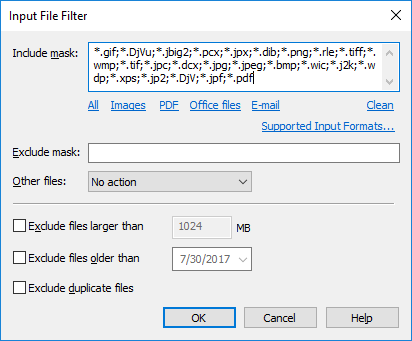
When specifying a mask manually, the following special symbols can be used:
| Symbol | Description |
| "?" | Matches any one character. |
| "*" | Matches any string of characters. |
| ";" | Mask separator. |
For example:
- The "*.*" mask will select all files.
- The "*.tiff" mask will select only files with the .tiff extension.
- The "image*.*" mask will select files of all types whose names start with "image".
If only the "*.xml" mask is selected, all files in the Input folder will be processed using the settings in the XML Ticket file. If there is no XML Ticket file, input files will not be processed and will remain in the Input folder. The program will only begin processing these files after you add an XML Ticket file.
For workflows of the Hot Folder and Mail type, the default mask is "*.*", which means that in the case of a Hot Folder workflow all files from the Input folder will be processed, and in the case of a Mail workflow all files from the specified mail box will be processed. For Document Library workflows, the default mask selects files in any of the supported image, PDF file, and Office document formats.
If you do not want to process certain types of files, specify their extensions in the Exclude box. For instance, you may wish to specify a mask that ignores files with the .tmp extension, which may be created in the Input folder when scanning documents.
For files that have not been selected by the mask, you can specify further actions in the Other files section:
- Exceptions folder - Any files that are not processed will be moved to the Exceptions folder. Use this option when you want the Output folder to contain only processed images. Any unprocessed images will be placed into the Exceptions folder for further analysis.
- Output folders- Any files that are not processed will be moved to the Output folder. Use this option when processing archives whose original structure must be retained. Processed images will be converted into image files with a text layer, while unprocessed files will simply be copied or moved to the Output folder.
- No action - Any files that are not processed will be ignored. Use this option when only files of certain types must be processed.
 Note. We do not recommend using the No action option for workflows of the Hot Folder type, as the folder may become clogged up with unprocessed files.
Note. We do not recommend using the No action option for workflows of the Hot Folder type, as the folder may become clogged up with unprocessed files.
For Document Library workflows, several additional filtering options are available. They are intended to optimize performance and page use by excluding outdated and/or duplicate documents:
- Exclude files that are over the specified size limit (in megabytes)
Processing large files can significantly slow down the performance of your system and use up a large number of pages in your license counter. You may want to decide yourself whether to process certain files or not. - Exclude files that were last modified before the specified date
You can use this filter to exclude very old files from processing. - Exclude duplicate files (based on hash code comparison)
If this option is enabled, only the first found file will be processed, while all of its duplicates will remain unchanged in their source folders.
See also
26.03.2024 13:49:49