5. Indexing Dialog Box: Workflow Properties, Tab: Indexing
On this tab, you can specify document types for indexing, configure document identification and indexing with the help of a script and assign operators for manual indexing.
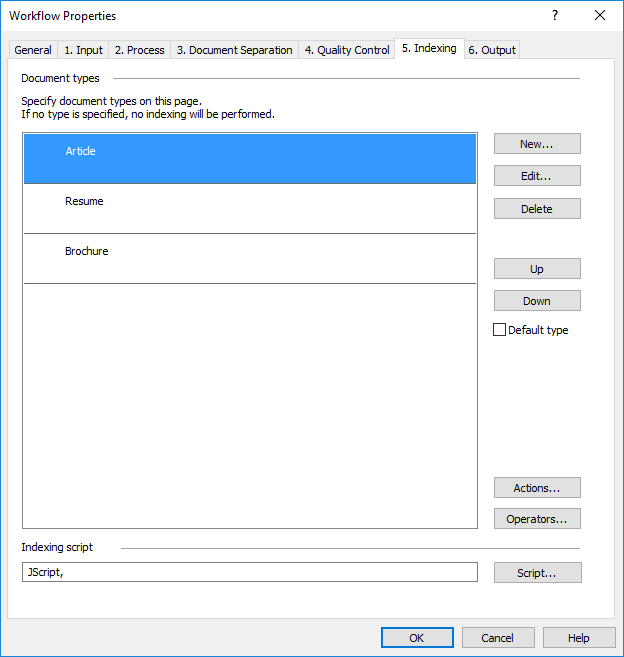
Specify document types and set automatic and/or manual document indexing.
| Option name | Option description |
|
Document types (list) |
The list of document types of the workflow. If you do not specify any document types, the indexing stage will be skipped in this workflow. |
|
New... (button) |
Creates a new document type. Opens the Document Type dialog box where you can specify the document type name and its attributes. |
|
Edit... (button) |
Allows you to modify a selected document type. |
|
Actions... (button) |
Opens the Actions on Document Types dialog box. You can use this dialog box to import ready-to-use document types from selected sources or export your own document types to the SharePoint library. |
|
Delete (button) |
Removes the selected document type from the list. |
|
Up (button) |
Selects the entry above the currently selected entry in the list of document types. |
|
Down (button) |
Selects the entry below the currently selected entry in the list of document types. |
| Default type | If you mark some document type as default, this document type will be selected by default for each document from this workflow. |
|
Operators... (button) |
Allows you to assign Indexing Station operators for manual indexing. |
|
Script... (button) |
Allows you to configure automatic document identification and indexing with the help of a script. Opens the Script Editor dialog box, where you can enter the script text. For more information, see Creating a Script for Document Identification and Indexing. |
See also
3/26/2024 1:49:49 PM