Dialog Box: Register New FineReader Server
This dialog box appears during the registration of a new FineReader Server (see How to register a New FineReader Server for more details). It also appears when you select the Registration Properties... item on the shortcut menu of the node of a registered FineReader Server. In this dialog box, you can change the name and description of the registered FineReader Server, or the authentication method to be used.
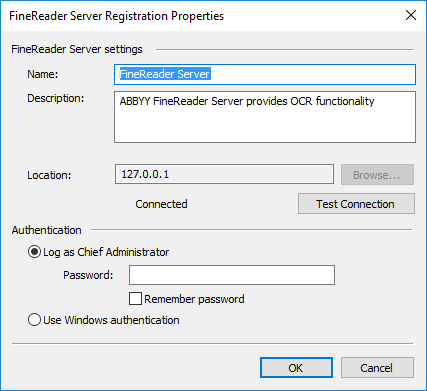
| Option name | Option description |
| FineReader Server settings group | |
| Name | The name of the FineReader Server given by the administrator (the default name is "FineReader Server"). |
| Description | Here you may enter your description of the FineReader Server. |
| Location | The DNS name or IP address of the computer where the Server Manager component is installed. |
|
Browse... (button) |
Opens the Browse for Computer dialog box. |
|
Test Connection (button) |
Tests the connection to the computer where the Server Manager component is installed. The current connection status is shown in text form (Connected/Not connected). |
| Authentication group | |
| Log as Chief Administrator |
Log in as Chief Administrator.
|
| Password | The Chief Administrator's password. |
| Remember password | Select this option if you want to save the password. |
| Use Windows authentication | You can select this option if your domain user account was previously added to the list of users with administrator permissions in the Users node. See the Users node for more information. |
See also
26.03.2024 13:49:49
 Note. Immediately after the installation of ABBYY FineReader Server, there is only a Chief Administrator in the system. The password of the Chief Administrator is empty. We strongly recommend changing this password. See the
Note. Immediately after the installation of ABBYY FineReader Server, there is only a Chief Administrator in the system. The password of the Chief Administrator is empty. We strongly recommend changing this password. See the