User PropertiesDialog Box: User Properties
In this dialog box, you can add users and user groups, create new users and user groups, and edit their properties.
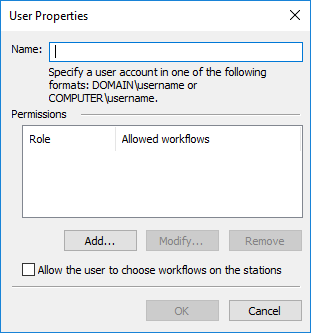
You can import a user or a user group from Active Directory to ABBYY FineReader Server 14.
 Note. When adding a user group from Active Directory, there will be a 1-minute delay before users from this group will be able to log in.
Note. When adding a user group from Active Directory, there will be a 1-minute delay before users from this group will be able to log in.
To add a user or a user group, right-click the Users node in the console tree and then click Add User... on the shortcut menu or click the  button on the toolbar. Users are indicated with the
button on the toolbar. Users are indicated with the ![]() icon and user groups are indicated with the
icon and user groups are indicated with the ![]() icon. The properties of users and user groups are described in the table below.
icon. The properties of users and user groups are described in the table below.
| Property | Description |
| Name |
The name of a user or user group from Active Directory. User names are formatted as follows: domain\username or computer\username. Names of user groups are formatted as follows: domain\user_group_name. All users and user groups are listed in the details pane of the Users node. You can refresh this list by clicking Refresh on the shortcut menu of the Users node, by clicking the
|
| Permissions |
Permissions of the user or user group are listed in this section. The list of user permissions contains the user roles and the corresponding workflows that can be verified or indexed by the user. When users are added or removed from a group, their permissions will change. A group's permissions are automatically granted to any user who is added to the group. Likewise, if a user is removed from a group, the group's permissions are revoked from that user. You can add a new user role and edit existing ones in the User Role dialog box, which appears when you click Add... or Modify.... To remove the role, use the Remove button. |
|
Add... (button) |
Opens the User Role dialog box. Allows you to add a new role for a user or user group. If you attempt to add a user or user group which is not in Active Directory, a dialog box will be displayed asking you to confirm that you want to add this user or user group . |
|
Modify... (button) |
Opens the User Role dialog box. Allows you to select the role of a user or user group and then select the permissions the user or user group will have in this role. |
|
Remove (button) |
Removes the selected role of a user or user group. |
| Allow the user to choose workflows on the stations | Select this option if you want to allow the user to choose workflows at the Verification or Indexing Station. |
See also
26.03.2024 13:49:49
 button on the toolbar or by pressing F5.
button on the toolbar or by pressing F5.