ABBYY FineReader Server 14 Document Conversion Service
ABBYY FineReader Server 14 includes a full-fledged online document conversion service.
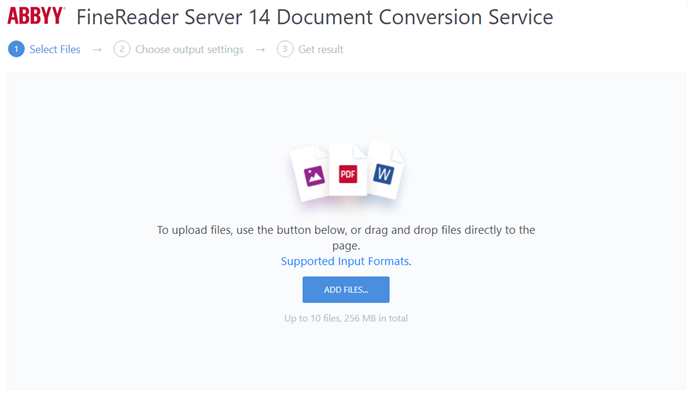
This service acts as a convenient online tool to help your employees with the following:
- Document OCR.
- Converting paper documents, photos, scans, and PDFs without a text layer into editable formats.
- Converting files into various formats.
- Accessing other capabilities of ABBYY FineReader Server.
Configuring the service
- Make sure that the Web API component was selected during the installation of ABBYY FineReader Server and that your license allows you to use OpenAPI.
- In the Remote Administration Console, set up an appropriate processing workflow (see Workflow Properties Dialog Box).
- On the machine where the Web API component is installed, select the workflow that you have set up as the current workflow in the default-options.js file: %InstallationDir%\ABBYY FineReader Server 14.0\FineReaderServerWS\default-options.js.
To do so, specify the name of your workflow in the workflowName parameter as follows: e.g. workflowName: 'Default Workflow'. - If required, specify other Document Conversion Service parameters in the default-options.js file.
- Refresh the Document Conversion Service page by pressing Ctrl + F5 (this will update your browser's cache).
 Note. If your workflow does not specify an export format included in <AllowedOutputFormats>, the default export format settings will be used.
Note. If your workflow does not specify an export format included in <AllowedOutputFormats>, the default export format settings will be used.
Sending processing results via e-mail
The Document Conversion Service lets you send processing results via e-mail using an SMTP server.
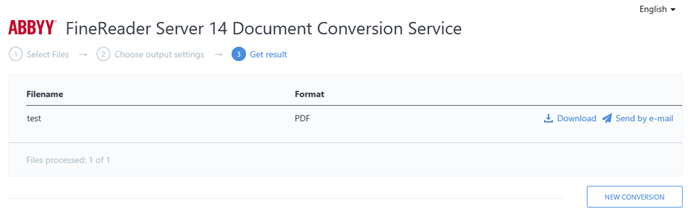
To send document processing results via e-mail, do the following:
- In the default-options.js (%InstallationDir%\ABBYY FineReader Server 14.0\FineReaderServerWS\default-options.js) file, set enableSendResultByEmail to true. If required, specify a subject name and a description for the e-mail.
- In the Web.config (%InstallationDir%\ABBYY FineReader Server 14.0\FineReaderServerWS\Web.config) file, specify your SMTP server's parameters.
Sample parameters:
<mailSendSettings enabled="true" senderAddress="WebConverter@example.com" senderName=""
login="" password="" serverAddress="smtp.example.com" serverPort="25" useSsl="false"/>
- Refresh the Document Conversion Service page by pressing Ctrl + F5 (this will update your browser's cache).
Using the service
- In a web browser, open the URL that is used as serviceBaseUrl (e.g. localhost:8080/FineReaderServer14/).
- Select files to process.
- Select OCR languages and output formats. You can also use your own user languages (see Advanced Processing Settings Dialog Box).
- Save the processing results (output documents can be saved individually or together in one archive file).
 Note. If your documents are renamed during processing (e.g. by a script), you will not be able to download the processing results.
Note. If your documents are renamed during processing (e.g. by a script), you will not be able to download the processing results.
 Note. Be sure to create an exception in Windows Firewall for the port that you chose for IIS when installing ABBYY FineReader Server 14 (the default port is 8080). Otherwise, the service will not be accessible.
Note. Be sure to create an exception in Windows Firewall for the port that you chose for IIS when installing ABBYY FineReader Server 14 (the default port is 8080). Otherwise, the service will not be accessible.
 Note. To use the service, JavaScript must be enabled in end users' browsers.
Note. To use the service, JavaScript must be enabled in end users' browsers.
26.03.2024 13:49:49