Dialog Box: Select SharePoint Libraries
This dialog box lets you choose a source of input images in a Document Library scenario that uses a SharePoint site. To open this dialog box, click the Select Library... button on the 1. Input tab of the Workflow Properties dialog box.
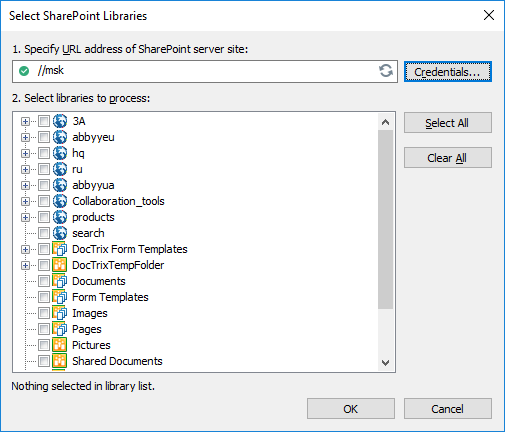
| Option name | Option description |
| 1. Specify URL address of SharePoint server site | The address of the SharePoint site from which you want to import images. |
|
Credentials... (button) |
Opens the SharePoint Authentication dialog box, where you can provide a user name and password for the site. |
|
(button) |
Attempts to authenticate the SharePoint user you specified, and, if successful, establishes a connection to the site. |
|
2. Select libraries to process (tree) |
List of libraries available from the specified SharePoint site. |
|
Select All (button) |
Selects all libraries in the list. |
|
Clear All (button) |
Clears the selection. |
After you confirm the selected settings by clicking OK, information about these settings will be displayed on the 1. Input tab of Workflow Properties dialog box.
 Note. A workflow can only be set up to import images from libraries of one SharePoint site. You will need to set up another workflow if you want to import images from a child site.
Note. A workflow can only be set up to import images from libraries of one SharePoint site. You will need to set up another workflow if you want to import images from a child site.
 Note. ABBYY FineReader Server 14 supports all SharePoint features from previous versions of ABBYY FineReader Server.
Note. ABBYY FineReader Server 14 supports all SharePoint features from previous versions of ABBYY FineReader Server.
See also
3/26/2024 1:49:49 PM
