How to Create a Schedule
For jobs that are to be performed at a certain time or which are recurrent, you can create a schedule. The schedule can be created for a workflow, a Processing Station, a group of Processing Stations, or Microsoft Search IFilter workflow, and it specifies when they must start processing files. To do this, select the Run on schedule option in the dialog box with the properties of the workflow, the Processing Station, the group of Processing Stations, or Microsoft Search IFilter, and then create a schedule in the Schedule dialog box (click Schedule to open this dialog box).
Recurrence pattern
In the Schedule dialog box you can specify a daily, weekly or monthly schedule. This will be defined by the options selected in the Recurrence pattern group.
Daily
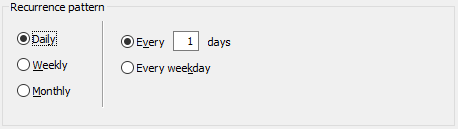
If the Daily option is selected, you can specify the activity every N days or every weekday.
Weekly
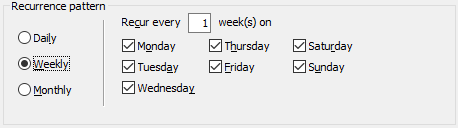
If the Weekly option is selected, you can specify the days of the week when processing will be performed (every N weeks).
Monthly
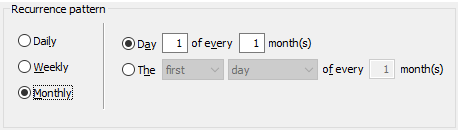
If the Monthly option is selected, you can specify the activity:
- on the Nth day of every Mth month (if the selected day number is greater than 28, in Februaries processing will be scheduled to the last day of the month)
or
- on a certain (i.e. first, second, third, forth, etc. or last) day/weekday/weekend/Monday/Tuesday/Wednesday/Thursday/Friday/Saturday/Sunday (every N months).
Job time
You must also specify the start time, end time and duration of the job. Duration must not exceed the maximum value for the selected Recurrence pattern (no longer than one day for a daily recurrence, one week for a weekly recurrence, or 4 weeks for a monthly recurrence). Enter the necessary values into the Start, End and Duration fields of the Job time group.
Schedule effective
Your schedule must have a certain lifetime, which is specified in the Schedule effective group. The start date is specified in the Start field, and the end date is specified in the End by field. If you do not want your schedule to have an end date, select the No end date option.
See also
3/26/2024 1:49:49 PM