Dialog Box: PDF Security Settings
To open this dialog box, enable the Protect from modification option on the PDF dialog box.
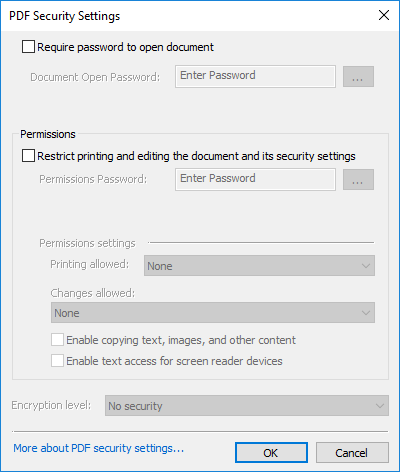
Set passwords and an encryption level for PDF files:
| Option name | Option description |
| Require password to open document | Select this option if you wish to prevent users from opening your PDF document unless they type the password you specify. |
| Document Open Password |
Shows if a Document Open password has been specified.
|
 |
Opens the Enter Document Open Password dialog box, where you can type in a password and confirm it. |
| Permissions group | |
| Restrict printing and editing the document and its security settings | Select this option if you wish to prevent users from printing and editing your PDF document unless they type the password you specify. If some security settings are selected for the document, users will not be able to change these settings unless they type the password you specify. |
| Permissions Password |
Shows if a Restrict printing and editing the document and its security settings has been specified.
|
 |
Opens the Enter Permissions Password dialog box, where you can type in a password and confirm it. |
| Permissions settings group | |
| Printing allowed |
Specify an allowed quality of printing for your PDF document. The following choices are available:
|
| Changes allowed |
Specify which editing actions are allowed in your PDF document. The following choices are available:
|
| Enable copying text, images, and other content | Select this option to allow users to select and copy text, pictures, etc. from your PDF document. |
| Enable text access for screen reader devices |
If this option is selected, users will be able to use screen readers to read your PDF document. They will also be able to copy information from the document. This option is available only if a high encryption level is used. |
| Encryption level |
Set the type of encryption for a password-protected document. Select one of the following options:
|
See also
3/26/2024 1:49:49 PM
 Note. If there is Document Open, the actual characters will be replaced with dots.
Note. If there is Document Open, the actual characters will be replaced with dots.