Online licenses
To stay competitive, enterprises are increasingly adopting virtualization technologies and cloud-based services. To meet this trend, ABBYY has introduced an online licensing model for its cloud-based offerings. Online licenses are stored on ABBYY's licensing server and are transferred to customers' machines when synchronizing license data. Note. In order for online licensing to work in FineReader Server, you must use FineReader Server 14 R2 Update 2 or a later version.
Note. In order for online licensing to work in FineReader Server, you must use FineReader Server 14 R2 Update 2 or a later version.
Benefits
- Full virtual machine support
- Flexible pricing and ease of use (one online license can be used on multiple machines or on clusters)
- Tolerance of hardware modifications (customers can continue using their online licenses even if they change their server hardware or migrate their virtual machines to a new host)
Using an online license
An online license requires an active Internet connection between your ABBYY FineReader Server machines and the ABBYY licensing server.
The program will periodically send the page counter readings to the ABBYY licensing server and receive new licenses (if any) or updates for currently active licenses. All traffic between the program and the ABBYY licensing server will be encrypted.
Brief connection interruptions are allowed. During such interruptions, your copy of ABBYY FineReader Server will continue working in offline mode. The period of offline operation can be customized to accommodate your business processes (please contact your sales manager if you need this option).
Initial activation
First, you will need to use either a serial number or a license file to activate your online license on any of your ABBYY FineReader Server machines (see About ABBYY FineReader Server 14 Licenses for more information).
When you activate your online license for the very first time, a user account is automatically created for you on the ABBYY licensing server. Any additional online licenses that you may purchase will be associated with that account. To connect all of your FineReader Server machines to that account, you must use a license token.
A license token is an *.ABBYY.Token file that serves as an encrypted key to your account on the ABBYY licensing server. Connecting a license token to all of your FineReader servers will ensure that your licenses and page counters are synchronized with the ABBYY servers. All license and counter updates, as well as new licenses will automatically be sent to all FineReader servers using the same token file.
Activating your online license on multiple machines
All the steps listed below can be carried out in one Remote Administration Console connected to the appropriate ABBYY FineReader machines.
After you activate your online license on one machine, you can create a license token for activating your online license on your other machines. To do this, carry out the following steps:
- In the Remote Administration Console connected to the machine with the activated online license, right-click the Licensing node and select Save license token file on the shortcut menu.
- Save the license token file to a location of your choice and transfer it to another ABBYY FineReader Server machine.
- On the other ABBYY FineReader Server machine, open the License Manager, select the Activate with license token file option, and click OK. Alternatively, right-click the Licensing node and select Activate with license token file on the shortcut menu.
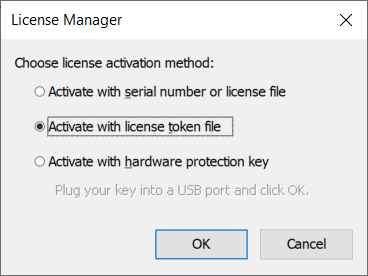
- In the dialog box that opens, browse to the license token file. This will download your license data from the ABBYY licensing server (this is a background process and can take up to one minute to complete).
- Once the download completes, your online license will appear in the Licensing node and you will be able to use ABBYY FineReader Server on this machine.
3/26/2024 1:49:49 PM