Dialog Box: Actions on Document Types
This dialog box allows you to import ready-to-use document types from selected sources or export your own document types to the SharePoint library. To open this dialog box, click Actions... on the 5. Indexing tab of Workflow Properties dialog box.
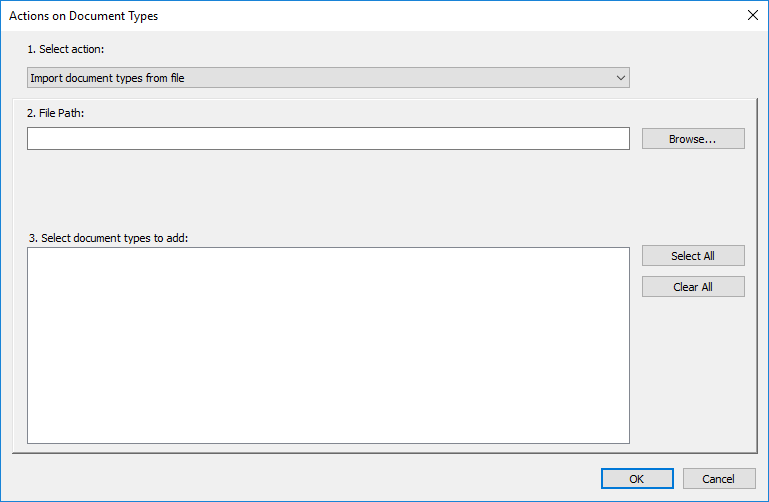
| Option name | Description |
|
1. Select action (drop-down list) |
Lets you choose how you want to import document types:
Settings in the dialog box will change depending on which option you choose. |
| Import document types from file | |
| File path | The path to the XML or CSV file that contains1 document type descriptions. A description includes the type of the document and a list of its index fields and their properties. |
|
Browse... (button) |
Click this button to find and open the folder with the desired file. |
|
Select documents types to add: (tree) |
The list of document types in the selected file. You can select one or more types. |
|
Select All (button) |
Selects all document types in the list. |
|
Clear All (button) |
Clears the selection. |
| Import document types from SharePoint/Export document types to SharePoint | |
| SharePoint URL | The address of the SharePoint site from which you want to import document types. |
|
Credentials... (button) |
Opens the SharePoint Authentication dialog box, where you can provide a user name and password for the site. |
|
(button) |
Attempts to authenticate the SharePoint user you specified, and, if successful, establishes a connection to the site. The status of the connection will be displayed to the left of this button (either Connected or Not connected). |
|
Select document library (drop-down list) |
A list of libraries available from the selected site. Each library can contain its own set of document types. |
|
Select document types to add (tree) |
Contains all document types from the selected library. You can select multiple types. |
|
Select All (button) |
Selects all document types in the list. |
|
Clear All (button) |
Clears the selection. |
| Update document types | |
|
2. Select types to update or adjust their order (tree) |
The list of document types in the selected source. You can select one or more types. |
|
Select All (button) |
Selects all document types in the list. |
|
Clear All (button) |
Clears the selection. |
|
Edit... (button) |
Lets you specify a library that contains the selected document type. This can be useful if the selected document type is not in the specified source.
|
|
3. Update order (group of options) |
This group of options determines how document types are updated. When all of these options are enabled, fields in imported document types will be updated, all new document types in sources will be imported and old document types that could not be found in their sources will be deleted. If you want to change how documents are updated, disable some or all of these options:
|
 Note. When exporting a document type to the SharePoint library, the following scenarios are possible:
Note. When exporting a document type to the SharePoint library, the following scenarios are possible:
- Neither the site nor library contains a document type with such a name. In this case the document type that you have selected is exported to the site and added to the library.
- The site already contains a document type with such a name. In this case it will be updated both on the site and in the selected library, in accordance with exported data. Document types with unique names are added to the library.
- A document type with such a name is present in the selected library and is absent on the site. In this case the document type will be updated only in the library.
 Note. The following export settings are applied to individual fields of the document type which already exists in the library:
Note. The following export settings are applied to individual fields of the document type which already exists in the library:
- New fields for the document type that is exported are copied from the ABBYY FineReader Server.
- As for existing fields, only mandatory field indicators are to be updated. Existing fields of a document type to be exported may not be modified or deleted.
1 Files that contain index field settings are structured as follows:
-
.xml
-
.csv
See also
3/26/2024 1:49:49 PM
