Dialog Box: Advanced Settings
To open this dialog box, click the Advanced Settings... button on the PDF (PDF, PDF/A, PDF/E) dialog box.
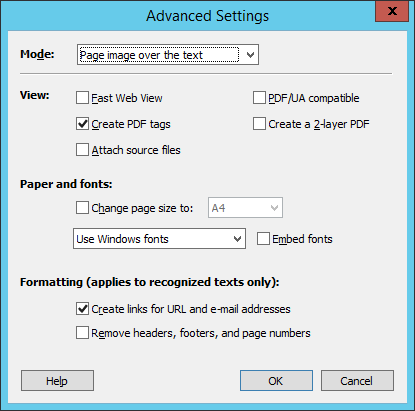
| Option name | Option description |
|
Mode (drop-down list) |
Allows you to select one of the five PDF types:
|
| View group | |
| Fast Web View |
If this option is selected, the PDF document will be loaded from the web server one page at a time for comfortable online viewing. This is useful for very large documents which may take quite some time to load.
|
| Create PDF tags | If this option is selected, information about the structure of the document will be saved to the PDF file. |
| Attach source files |
If this option is selected, the original documents will be attached to their respective output PDF documents.
|
| PDF/UA compatible | Makes the selected PDF saving standard compatible with the PDF/Universal Accessibility standard. |
| Create a 2-layer PDF | If this option is selected, the program will create an image layer and a text layer in the PDF document. This option can only be selected if Page image over the text is selected in the Mode drop-down list. |
| Paper and fonts group | |
|
Change page size to (checkbox) |
By default, a source page size is retained during export. Enable this option and select a different page size from the list:
|
| Use Windows fonts |
If a document contains fonts which are not available to the program, it will substitute such fonts with other fonts. In this drop-down list, you can select which fonts to use for substitution:
The output file will be correctly displayed on any computer with a PDF viewing application installed.
|
| Embed fonts | The fonts will be embedded into the output file, so that its text always looks exactly the same. Enabling this option will increase the size of the output file. |
| Formatting (applies to recognized texts only) | |
| Create links for URL and e-mail addresses | URL and e-mail addresses found in the text will be converted to hyperlinks. |
| Remove headers, footers, and page numbers | Headers, footers, and page numbers found in the text will be deleted. |
3/26/2024 1:49:49 PM
 Note. This option works for PDF documents that contain more than one page.
Note. This option works for PDF documents that contain more than one page.