Field Properties Dialog Box: Field Properties
This dialog box allows you to specify attribute properties. To open this dialog box, click Add... or Modify... in the Document Type dialog box.
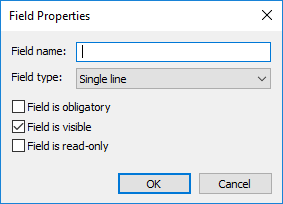
Specify an attribute name and type and whether the attribute is required.
Attributes can be of the following types:
- Check box
The attribute can have only one of two values: true or false. - Currency
The value of this attribute can only be a number. No other characters are allowed. - Date
You can specify the value of this attribute by selecting a date in a calendar. Its default value is the current date. - List
The attribute may have several values. If you select this type, you must specify possible list items. To do this, in the Possible values field, specify a value and add it to the list by clicking the Add button. Repeat the procedure for all list elements. You can move values up or down by clicking the Up or Down buttons. To remove a value, select it and click Remove. - Multiple lines
The attribute contains multiple lines of text. - Number
The attribute contains a number. - Regular expression
The attribute contains a string corresponding to a regular expression. For example, you can use regular expressions for dates, e-mail addresses, etc. If you select this type, you must specify the regular expression in the Regular expression field. See ABBYY FineReader Server 14 regular expression alphabet. - Single line
The attribute contains one line of text. - URL
This attribute must contain a URL (the value must begin with http, https, ftp, smb, file, mailto, etc.).
 Note. The values entered by the operator of the Indexing Station are verified before accepting the document. If one or more values do not comply with the type specified for the respective attribute, the document will not be accepted and an error message will be displayed. The first attribute containing an error will be automatically selected for editing.
Note. The values entered by the operator of the Indexing Station are verified before accepting the document. If one or more values do not comply with the type specified for the respective attribute, the document will not be accepted and an error message will be displayed. The first attribute containing an error will be automatically selected for editing.
An attribute may have the following optional properties:
- Field is obligatory. If this option is selected, the field must be completed.
- Field is visible (selected by default). Fields may be hidden.
- Field is read-only. If this option is selected, the field is completed automatically and its value cannot be changed by an operator.
See also
3/26/2024 1:49:49 PM