Dialog Box: PDF
This dialog box allows you to specify PDF format settings.
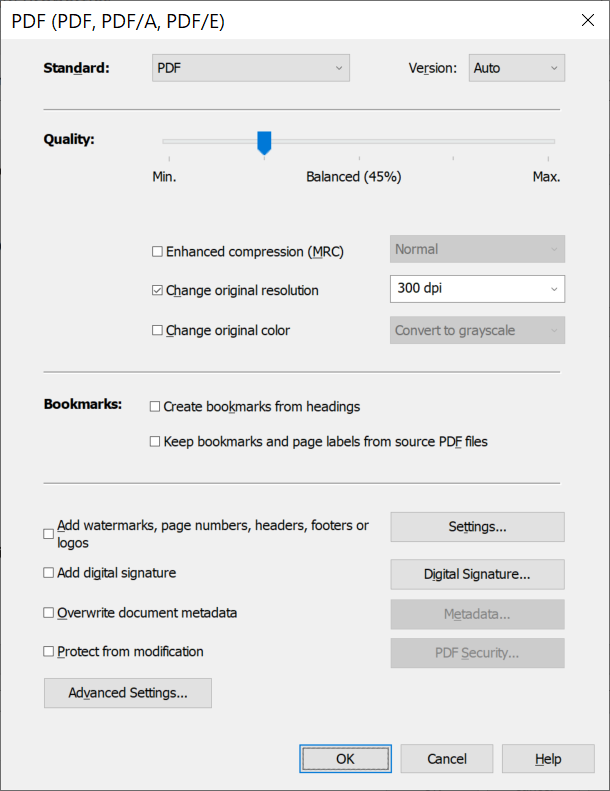
| Option name | Option description |
|
Standard (drop-down list) |
Here you can select the standard to be used for the output file:
|
|
Version (drop-down list) |
Here you can select the version of PDF to be used for the output file (1.3, 1.4, 1.5, 1.6, 1.7, 2.0). Select Auto if you want the program to make the choice for you.
|
|
Quality (slider) |
Use this slider to select one of the three available image saving modes for PDF documents.
After selecting a suitable image saving mode, you can fine-tune individual image saving settings manually. Changing the saving mode again will reset these settings. |
| Enhanced compression (MRC) |
If this option is selected, images will be compressed using Mixed Raster Content (MRC) compression, which works better for some images than the commonly used JPEG compression method. For instance, MRC works better on good quality images with high-contrast text printed on a uniform background. Use MRC compression to produce smaller PDF files. The following MRC modes are available:
|
|
Change original resolution (drop-down list) |
Sets the resolution of pictures (in dpi) in the output PDF file.
|
|
Change original color (drop-down list) |
Sets a color mode:
|
| Create bookmarks from headings | Creates bookmarks from headings in the document text. |
| Keep bookmarks and page labels from source PDF files | Transfers bookmarks and page labels from the source PDF file. |
| Add Watermarks, Page Numbers, Etc. | Enable this option or click Watermarks... to open the Add Watermarks, Page Numbers, Etc. dialog box. |
| Add Digital Signature | Enable this option or click Digital Signature... to open the Add Digital Signature dialog box. |
| Overwrite document metadata |
Enable this option to open the Document Properties dialog box. Properties specified in this dialog box will be recorded in the document properties. At the same time, document properties that are not in the list will remain unchanged. |
| Protect from modification |
Opens the PDF Security Settings dialog box, where you can specify Document Open and Permissions Passwords for your PDF document and an encryption level. The encryption level you select is displayed under the PDF Security Settings... button. |
| Advanced Settings... | Click the button to open the Advanced settings dialog box. |
See also
3/26/2024 1:49:49 PM
 Note. All items other than Auto specify the latest possible version of the PDF format. So if, for example, you select version 1.6, the output file will be saved in the earliest version of the format that supports all features of the document, but this version will not be later than 1.6.
Note. All items other than Auto specify the latest possible version of the PDF format. So if, for example, you select version 1.6, the output file will be saved in the earliest version of the format that supports all features of the document, but this version will not be later than 1.6.