This dialog box allows you to specify EPUB format settings. The EPUB format is based on XML and stores each e-book in a single file. It is compatible with many e-book reading applications and devices. ABBYY FineReader Server 14 supports saving documents to EPUB version 2.0.1 and 3.
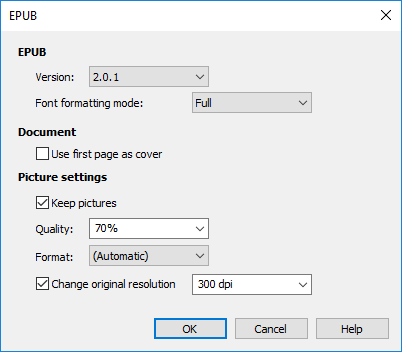
Set the parameters for saving the recognized text into a EPUB file:
| Option name |
Option description |
| EPUB settings group |
|
Version
(drop-down list)
|
Specifies a EPUB version:
|
|
Font formatting mode
(drop-down list)
|
Select a layout retention method depending on how you are intending to use the document:
- Full
Produces a document that maintains the formatting of the original. This option is recommended for documents with complex layouts, such as promotion booklets.
- Plain
Does not preserve text formatting.
- Restricted
Preserves paragraphs, but does not preserve exact positions of objects and line spacing. You will get continuous left-aligned text (texts printed in right-to left scripts will be right-aligned).
 Note. Any vertical text will be displayed horizontally if this option is selected. Note. Any vertical text will be displayed horizontally if this option is selected.
|
| Document layout group |
| Use first page as cover |
Selecting this option will place the first page of the document on the cover of the e-book. |
| If your text contains very many pictures, the resulting file may be fairly large. The quality of the pictures and the size of the resulting file can be tweaked using the options in the Picture settings group. |
|
Keep pictures
(checkbox)
|
Specifies whether to retain pictures in the output document. |
|
Quality
(drop-down list)
|
Sets the quality for saving pictures. |
|
Format
(drop-down list)
|
Sets the color mode and compression method for images inside the PDF file:
- (Automatic)
If this format is set, the compression method and color mode are selected automatically based on two image properties: Color Type (black and white, grayscale, or color) and Color Variety (low or high). Black-and-white images are always saved using the CCITT4 compression algorithm. Grayscale and color images are saved using the ZIP compression algorithm in the case of low color variety, and using the JPEG compression algorithm in the case of high color variety.
- Black and White, PNG
This format allows you to save pictures in black-and-white mode. The DEFLATE lossless compression algorithm is used.
- Color, JPEG
This format is suitable for documents containing color scanned or digital photos. The JPEG compression algorithm is used.
- Color, PNG
This format is suitable for documents containing color scanned or digital photos. The DEFLATE lossless compression algorithm is used.
- Grayscale, JPEG
This format is suitable for scanned or digital photos saved in gray-scale mode. The JPEG compression algorithm is used.
- Grayscale, PNG
This format is suitable for scanned or digital photos saved in gray-scale mode. The DEFLATE lossless compression algorithm is used.
|
|
Change original resolution
(drop-down list)
|
Sets the value of picture resolution in dpi, which is used for exporting pictures into EPUB format.
 Note. If the value is set to -300 dpi, image resolution will be reduced to 300 dpi for images which have a higher resolution. Note. If the value is set to -300 dpi, image resolution will be reduced to 300 dpi for images which have a higher resolution.
|
See also
Output Format Settings Dialog Box
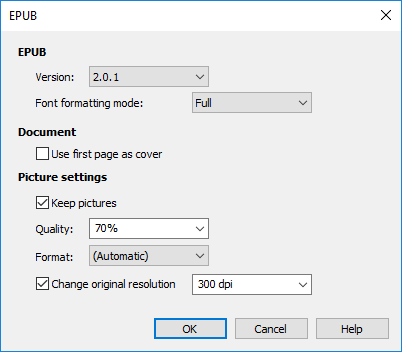
 Note. Any vertical text will be displayed horizontally if this option is selected.
Note. Any vertical text will be displayed horizontally if this option is selected.