Dialog Box: E-mail Account
In this dialog box, you can set up an e-mail account to be used for sending e-mail notifications via SMTP.
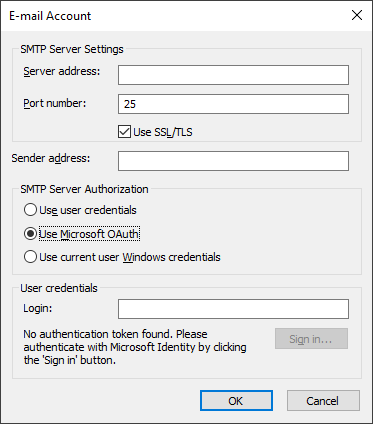
Start by filling out the following fields:
| Option name | Option description |
| Server address | Specify the SMTP server address. |
| Port number | Specify the network port number. The default value is 25. |
| Use SSL/TLS | Select this option to use SSL/TLS protocol. The specific protocol supported by the e-mail server will be selected automatically. By default, the TLS protocol is used. |
| Sender address | Specify the e-mail address of the output message sender. |
Next, select the authorization method:
| Option name | Option description |
| Use user credentials | This is a legacy authorization method that requires credentials for an account (login and password). If your specific account does not require authorization, leave the credential fields blank when selecting this method. |
| Use OAuth | This authorization method uses Microsoft OAuth 2.0 tokens. To use this authorization method, specify the full username (e.g., User@example.com), click Sign in... and follow the guide. Important! For this method to work as intended, the specified e-mail server should support Microsoft Identity. Important! For this method to work as intended, the specified e-mail server should support Microsoft Identity. |
| Use current user Windows credentials | This authorization method uses the Windows account that was used to start the ABBYY FineReader Server 14 service. |
 Note. If all the settings are correct but FineReader Server is unable to send messages via SMTP server, make sure that a firewall does not block connection with the e-mail server. See the Troubleshooting section for details.
Note. If all the settings are correct but FineReader Server is unable to send messages via SMTP server, make sure that a firewall does not block connection with the e-mail server. See the Troubleshooting section for details.
See also
File Naming and Output Path Dialog Box
26.03.2024 13:49:49