About ABBYY FineReader Server 14 Licenses
Before you can start using ABBYY FineReader Server 14, you must activate your license. ABBYY FineReader Server 14 licenses may be of three types:
- Local
A local license is stored locally on the computer where ABBYY FineReader Server 14 is installed and is activated using a serial number or a license file. - Online
An online license is stored on the ABBYY licensing server and is initially activated using a serial number or a license file. It can then be activated on other machines using a license token. Note. In order for online licensing to work in FineReader Server, you must use FineReader Server 14 R2 Update 2 or a later version.
Note. In order for online licensing to work in FineReader Server, you must use FineReader Server 14 R2 Update 2 or a later version. - Hardware
A hardware license is stored in a USB key and is activated automatically when you plug the USB key into the computer where the Server Manager is installed.
Activating your license
After installing ABBYY FineReader Server 14, launch the Remote Administration Console. The License Manager window will open.
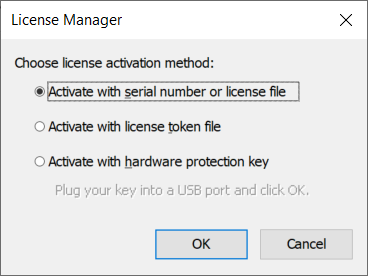
Further steps will depend on the type of your license and whether you have a serial number, a license file, a USB key, or a license token.
 Note. If the License Manager window does not open, use the shortcut menu of the node in the Remote Administration Console to complete the steps described below.
Note. If the License Manager window does not open, use the shortcut menu of the node in the Remote Administration Console to complete the steps described below.
- If you have a serial number or a license file, select Activate with serial number or license file. This will launch the Activation Wizard, which will offer the following four options:
- Via the Internet
The activation process will be carried out automatically and will take only a few seconds. This type of activation requires an active Internet connection. - By e-mail
The program will automatically create an e-mail message containing all the data required for activation. You should then send this e-mail message to ABBYY (the e-mail address will be filled in for you). In order to receive a quick reply from the activation bot, do not change the subject or the body text of the e-mail message. You will receive a license file in reply. Save this file to a location of your choice and then go back to the Activation Wizard and specify the path to the license file in the corresponding field in the wizard. - By e-mail from another computer
You will need to compose an e-mail message manually, providing all the data required for activation. You will receive a license file in reply. Save this file to a location of your choice and then go back to the Activation Wizard and specify the path to the license file in the corresponding field in the wizard. - Load license file
If you already have a license file, select this option and specify the path to the license file in the corresponding field in the Activation Wizard.
Once the activation process is finished, the program is ready to be used. For more information about licenses and their limitations, please see License restrictions.
- If you have a license token (i.e. if you have performed initial activation using a serial number or a license file and generated an *.ABBYY.Token file), select Activate with license token file. In the dialog box that opens, select your license token and click Open. ABBYY FineReader Server 14 will download your license data from the ABBYY licensing server.
 Note. For more information about license tokens, see Online licenses.
Note. For more information about license tokens, see Online licenses.
- If you have a USB key, select Activate with hardware protection key and plug your USB key into the computer where the Server Manager is installed. No further steps are required.
 Note. A USB key cannot be used to activate an ABBYY FineReader Server 14 license on a remote computer. For more information about USB keys, see Hardware protection keys.
Note. A USB key cannot be used to activate an ABBYY FineReader Server 14 license on a remote computer. For more information about USB keys, see Hardware protection keys.
Reinstalling ABBYY FineReader Server 14
ABBYY FineReader Server 14 can be reinstalled on the same computer any number of times. However, if you own a local license and need to remove ABBYY FineReader Server 14 from one computer and install it on another computer, you will need to deactivate your local license first.
Deactivation is carried out over the Internet and only takes a few seconds. After you deactivate your local license on one computer, you can activate it on any other computer where ABBYY FineReader Server 14 is installed.
There may be a limit to the number of times you can deactivate your local license.
 Note. No deactivation is required for hardware or online licenses. If you own a hardware license, simply plug your USB key into any other computer where you want to install ABBYY FineReader 14. If you own an online license, you will need to obtain a license token to activate your online license on another computer (see Online licenses for details).
Note. No deactivation is required for hardware or online licenses. If you own a hardware license, simply plug your USB key into any other computer where you want to install ABBYY FineReader 14. If you own an online license, you will need to obtain a license token to activate your online license on another computer (see Online licenses for details).
Updating your license
If you have purchased additional ABBYY FineReader Server 14 modules or pages but they remain inaccessible, you need to update your license. The update process is similar to the activation process and is carried out using the License Update Wizard. The additional modules or pages will become available after the update is complete.
See also:
26.03.2024 13:49:49