プロジェクトをラージデータモードに切り替える
To enable this mode in your project, click the Switch to Large Data Mode button in the General tab of Project details.
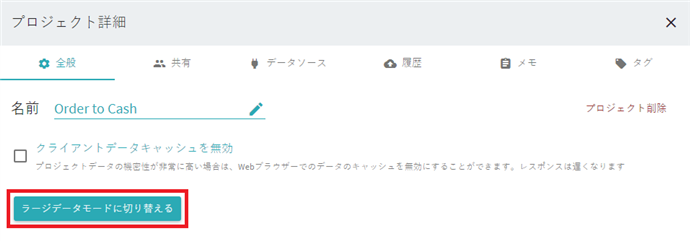
Switching to Large Data Mode can take some time depending on the actual amount of data in the project. After you start the conversion, the project needs to be rebuilt. No actions in the current tab of your browser can be performed while the rebuilding progress bar is displayed. However, you will be able to switch to another project in a new tab. The involved project will appear empty in this case, until the rebuilding finishes.
Important. It is not recommended to disable data caching for large projects - it slows down performance significantly, as all data will be processed on the server. In case your data contains sensitive information, it is recommended to obfuscate it before uploading it to a project to eliminate security risks that caching might cause.
Automatic switching to Large Data Mode
If you know in advance that your project will contain a large amount of data and the limitations do not affect your analysis tasks, you can also enable an automatic switch. To do it, navigate to ![]() > Project details > Data sources and select the Automatically switch to Large Data Mode option. With this option turned on, the program will automatically change the mode when the data size in your project reaches 500 MB. With this option turned off, the program will stop uploading any data when the data size in your project reaches 500 MB.
> Project details > Data sources and select the Automatically switch to Large Data Mode option. With this option turned on, the program will automatically change the mode when the data size in your project reaches 500 MB. With this option turned off, the program will stop uploading any data when the data size in your project reaches 500 MB.
How to monitor project size
Reverse switching to Standard mode
Timeline offers a technical possibility to convert a project back to Standard Mode. However, it is strongly recommended not to do so for large ones (e.g. more than 500 MB in size), as the overload caused by the recalculation may damage your project and make it unavailable. Please make sure that you have reduces the project size before proceeding, or have all the project data backed up.
05.09.2024 16:23:55