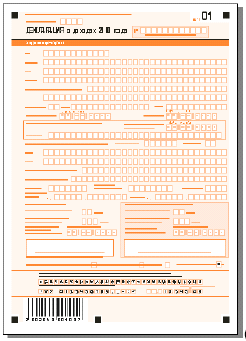Dropout forms
Dropout forms have a light color background with white rectangles serving as character cells, checkmark fields, etc.
Gray dropout forms, whose background is gray, are an example.
Color dropout forms include forms on which only element borders are colored.
A character cell is a small rectangle into which only one character should be entered (e.g. a letter or a digit). The color of the background is very important because it must disappear during scanning. The background is usually light red-orange or green. For the list of recommended colors, see Recommended Colors for Dropout Forms.
A dropout form
Ideally, all form elements, with the exception of the anchors, should disappear during scanning, leaving only the field contents to be recognized on the form image.
Explanatory text can be either retained (if printed in black) or filtered out together with the background. For explanatory text to disappear during scanning, it must be printed in the same color as the form's background but with greater saturation.
When deciding whether to print explanatory text in black or in background color, the following should be taken into account:
- The size of the image file will be bigger if the explanatory text is retained.
- There should be at least 1.5-2 mm of space between the explanatory text printed in black and other elements on the form. The gap between the explanatory text and the corresponding checkmark field must not be less than 2/3 of the size of the checkmark field. If the explanatory text is printed in background color, spaces between the text and other form elements are not so crucial.
Forms with explanatory text printed in black are more legible. We recommend printing explanatory text in black, especially if there are no anchors on the form.
Tip. When creating a Document Definition for a form with explanatory text printed in background color, be sure to scan the form in color or in grayscale mode to make the explanatory text and elements on the form clearly visible.
Dropout forms must be scanned using a color lamp or filter. The color of the lamp is selected depending on the color of the background.
Forms with red or green backgrounds must be scanned either on a:
- Color scanner, using color filtering software
- Non-color scanner, using a red or green lamp (hardware color filtering)
- Non-color scanning, using a white lamp and a red or green filter (filtering quality in this case is much lower, as the background may not disappear completely, or field contents may be inadvertently removed), or
- Non-color scanner, using a white lamp without any filters
When scanning with a white lamp, some lighter backgrounds can be removed without filtering: the weak saturation of the background will ensure its disappearance during scanning. In this case, the color and saturation of the background must be selected by trial-and-error for each particular scanner.
 Note: Many color scanners also have software filtering used to filter out blue colors. However, we do not recommend using shades of blue on your forms, as forms are likely to be completed using not only black but also blue ink. Field contents written in blue ink will disappear.
Note: Many color scanners also have software filtering used to filter out blue colors. However, we do not recommend using shades of blue on your forms, as forms are likely to be completed using not only black but also blue ink. Field contents written in blue ink will disappear.
Choosing the right color
Red-orange colors are preferable to green because they represent the greatest possible contrast to blue, which results in better scanning and recognition quality if the forms are completed using blue ink.
In Recommended Colors for Dropout Forms You will find the recommended colors for form processing, i.e. those most likely to disappear during scanning with almost any scanner. A "dropout" color list for a particular scanner (in Pantone or any other format) can also be obtained from your scanner manufacturer/dealer.
4/12/2024 6:16:02 PM