ABBYY FlexiCapture for invoices
- ABBYY FlexiCapture for Invoices is an easy-to-use, intelligent software solution for processing invoices. It replaces labor-intensive data input tasks with transparent, manageable, efficient, and automated data capture based on smart document analysis and character recognition technologies.
- ABBYY FlexiCapture for Invoices is based on the powerful ABBYY FlexiCapture platform and includes additional functionality, pre-defined settings, validation rules, advanced database look-up and UI enhancements specifically tailored for processing invoices.
- ABBYY FlexiCapture for Invoices is a ready-to-go solution that is capable of identifying data fields on the vast majority of invoices, enabling you to start processing right away. Intelligent on-the-fly Auto-Training technology refines the extraction of data from invoices with non-standard layouts.
- ABBYY FlexiCapture for Invoices features country-specific validation rules, adaptable logical and arithmetic checks, and can match captured data against the company's databases to ensure legal compliance and consistency of data, facilitate invoice approval, and detect misbilling. The program's flexible settings allow you to adjust the processing workflow in accordance with your company's specific business requirements and implement straight-through processing of invoices which have successfully passed all automatic validation rules, enabling the verifying personnel to focus on those documents which really require their attention.
The invoice capture process
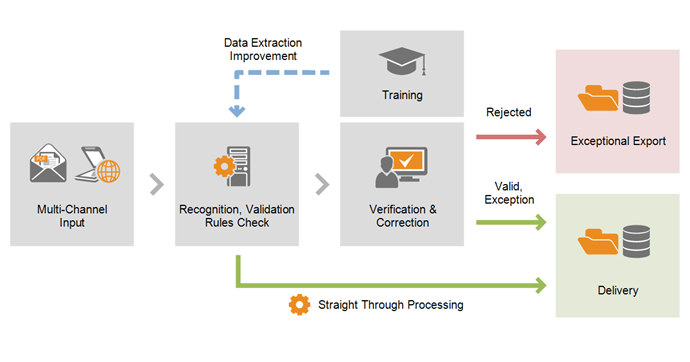
1. Acquiring images
There are several ways to feed invoice images to the program:
- Scanning hardcopy invoices
- Downloading invoice images from an e-mail inbox
- Downloading invoice images from a folder on a computer or an FTP server
2. Recognition and rule checks
After input, invoices are automatically recognized by the program. Data from the invoices is then checked using rules and a status is assigned to the invoice based on the results of these checks.
Invoices that do not require any editing receive the Valid status and are ready for export.
3. Verification and correction of errors
Invoices with a status other than Valid need to be reviewed by an operator. Operators check these documents and correct errors and warnings that were issued by checking rules. When all defects have been corrected, an invoice receives the Valid status. Operators can also confirm statuses that were assigned automatically. The status of an invoice can be changed manually by an Operator, who has to specify the reason for the status change.
If the program systematically fails to locate fields on invoices, it can be trained by operators during the document capture process.
4. Data export
Data export is the final processing stage, during which data is exported as specified in the program's settings. Documents with different statuses can be exported in different ways, e.g. documents with the Valid and Exception statuses may be exported to a different folder than documents with the Rejected status. Several export destinations may be set up, and invoices can be exported to each of these destinations.
If the status of an invoice was changed manually, the reason for the status change that was provided by the operator is exported as well.
The program supports export to data and image files, ODBC-compatible databases, and Microsoft SharePoint. Its easy-to-use API enables integration with any system.
You can read more about capturing invoices with ABBYY FlexiCapture for Invoices in How to capture invoices.
ABBYY FlexiCapture for Invoices setup
ABBYY FlexiCapture for Invoices includes a preconfigured project that is ready for use.
Before you can begin capturing invoices, you have to provide data about vendors and business units to the program. The program uses this data to find and recognize fields that contain vendor/business unit data on the invoice image. If vendor and business unit data is not provided, an operator will have to specify the location of these fields manually. In this case recognized data will be saved and used during the processing of invoices from the vendor/business unit.
Even though ABBYY FlexiCapture for Invoices is preconfigured and ready for use, you can specify a number of additional settings:
- You can add more fields to the list of fields that need to be extracted from the invoice. These fields can include predefined fields that are disabled by default as well as any other fields.
- The set of rules can be adapted to various organizations and legislations.
- Invoices from a particular vendor may have non-standard layouts, leading to unsatisfactory quality of data capture. ABBYY FlexiCapture for Invoices can be trained to improve the quality of data captured from such invoices.
- Captured invoices can be matched with purchase orders.
You can read more about setting up ABBYY FlexiCapture for Invoices in How to set up an invoice capture project.
 Note: To use ABBYY FlexiCapture you need the appropriate ABBYY FlexiCapture license. For more on licenses, See License parameters.
Note: To use ABBYY FlexiCapture you need the appropriate ABBYY FlexiCapture license. For more on licenses, See License parameters.
12.04.2024 18:16:02